1. Access the Annotated file
- Labeling must be completed within the Label section.
- Once labeling is done, files should be submitted.
- Files must be accepted by a reviewer. All reviewer-accepted files will then appear in the In Client Review section.
- Next, navigate to the Files section by clicking on it.
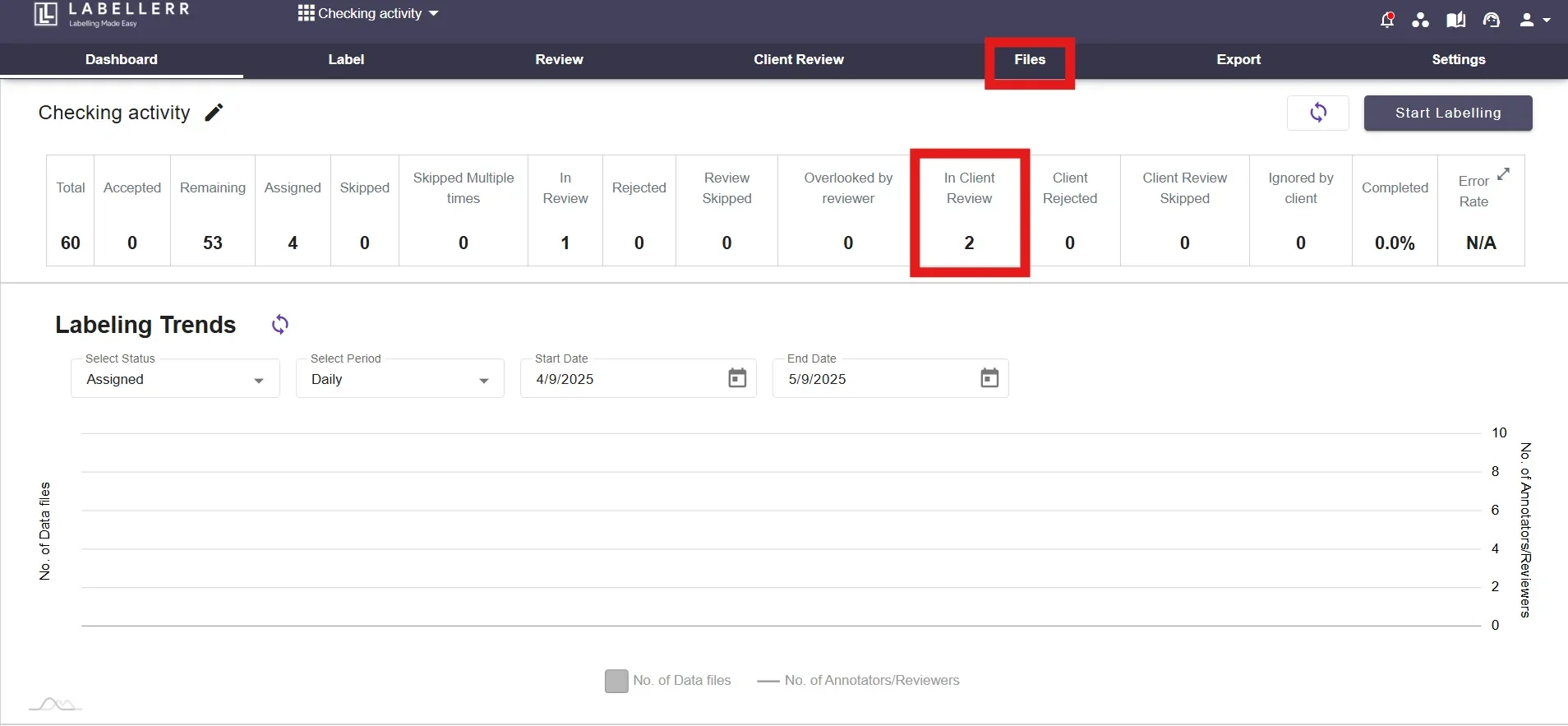
- At the top of the page, in the File Filters section, you’ll find the status bar. Use the dropdown menu to select the ‘Ready for Client Review’ filter to display relevant files. You may also apply other filters as needed to narrow down your search and click on the Apply Filters.
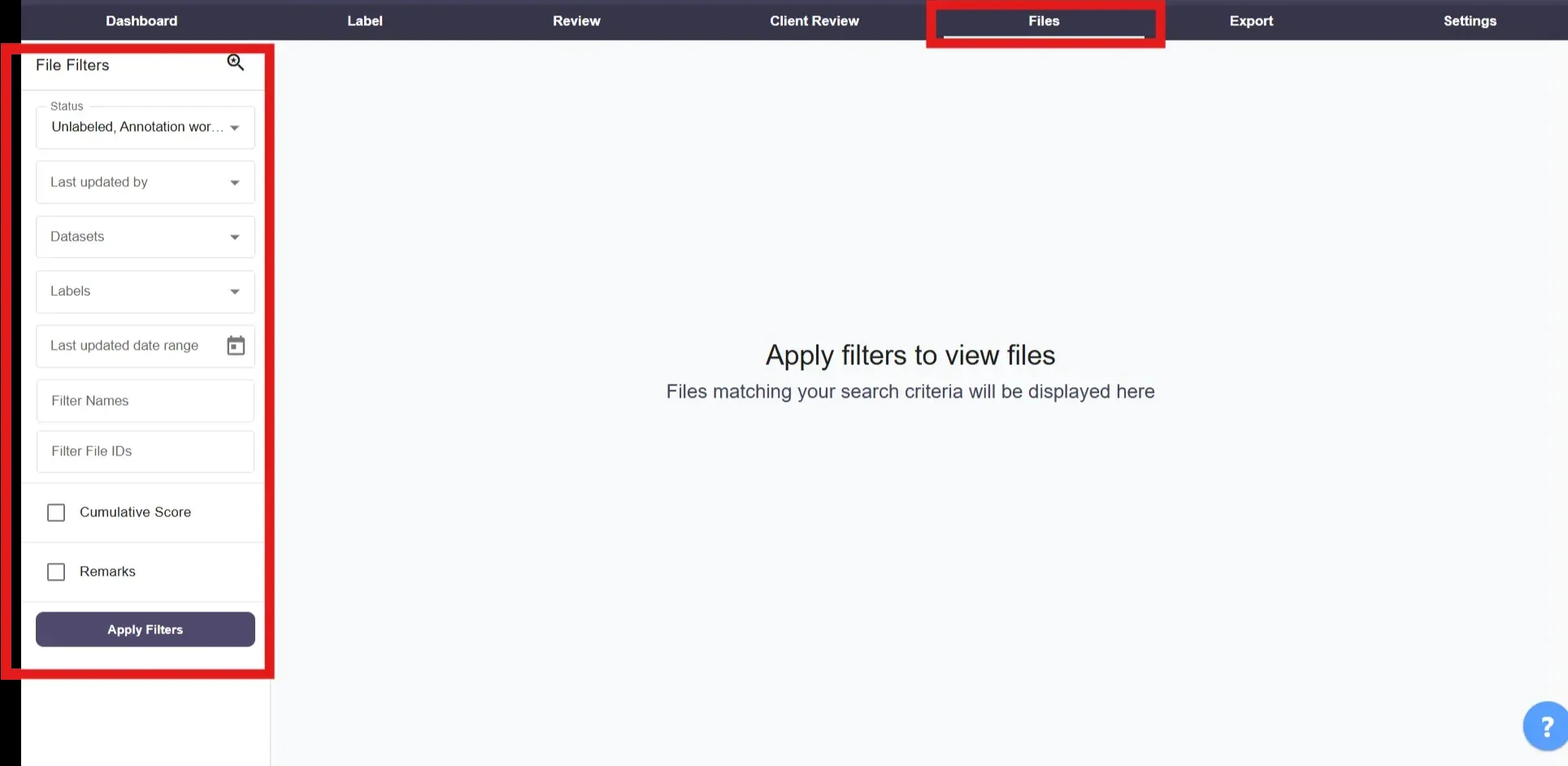
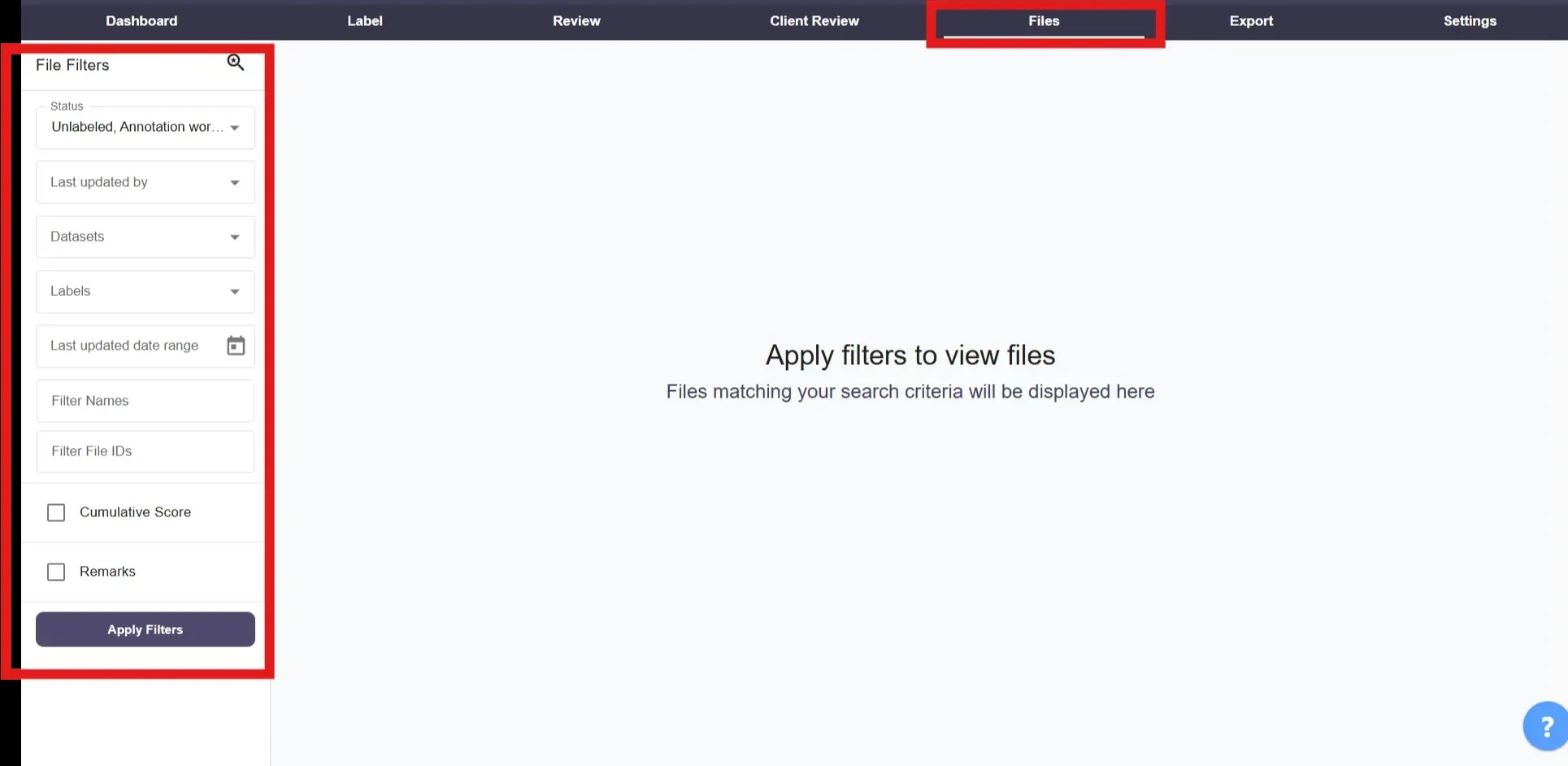
2. Review files in Grid View
Once the files appear, hover over the icon on the top right bar to reveal the ‘Grid View’ option, then click it to switch to grid view.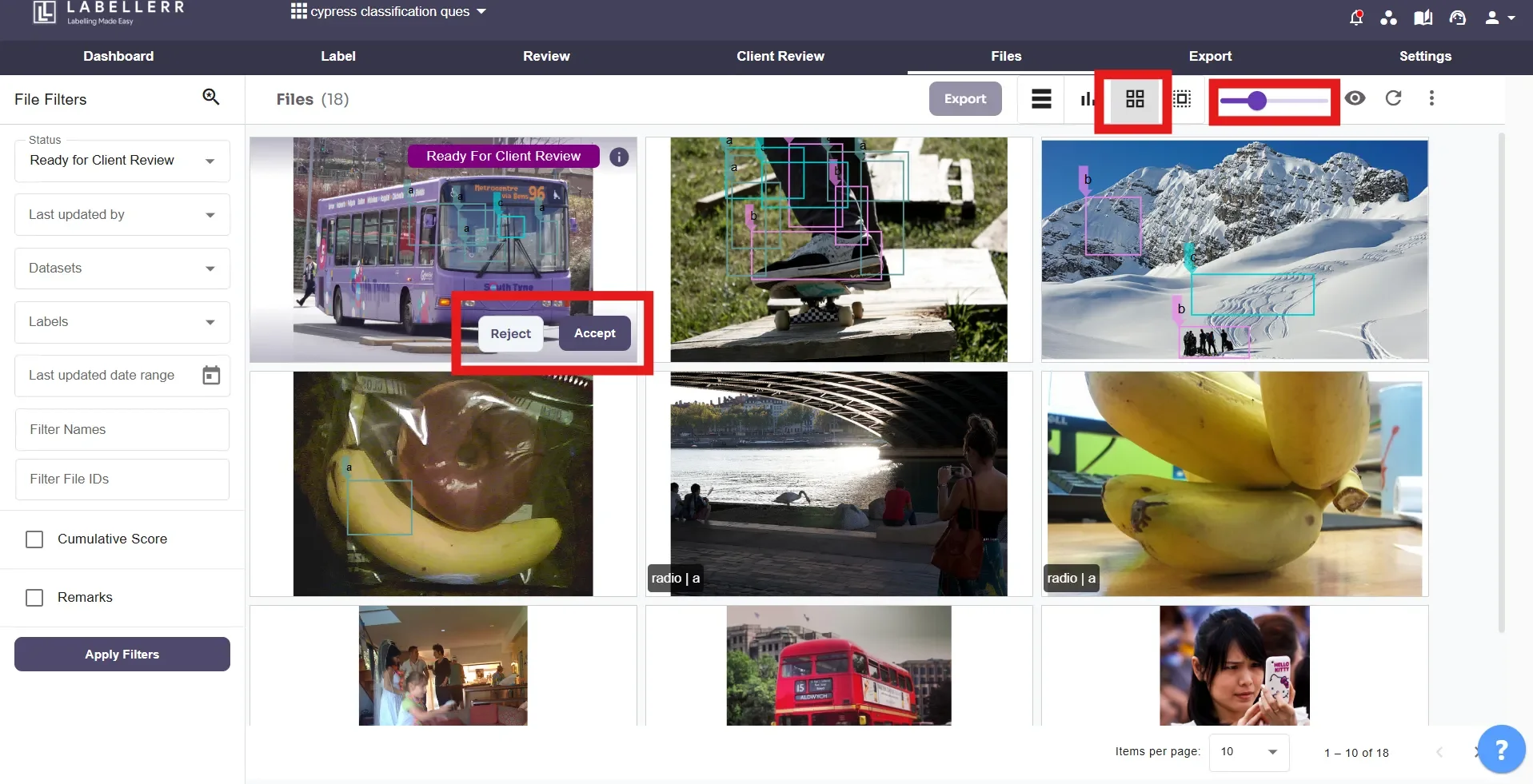
3. Reject a file by adding relevant remarks
This feature adds remarks before rejection, ensuring clarity, transparency, and constructive feedback for better communication.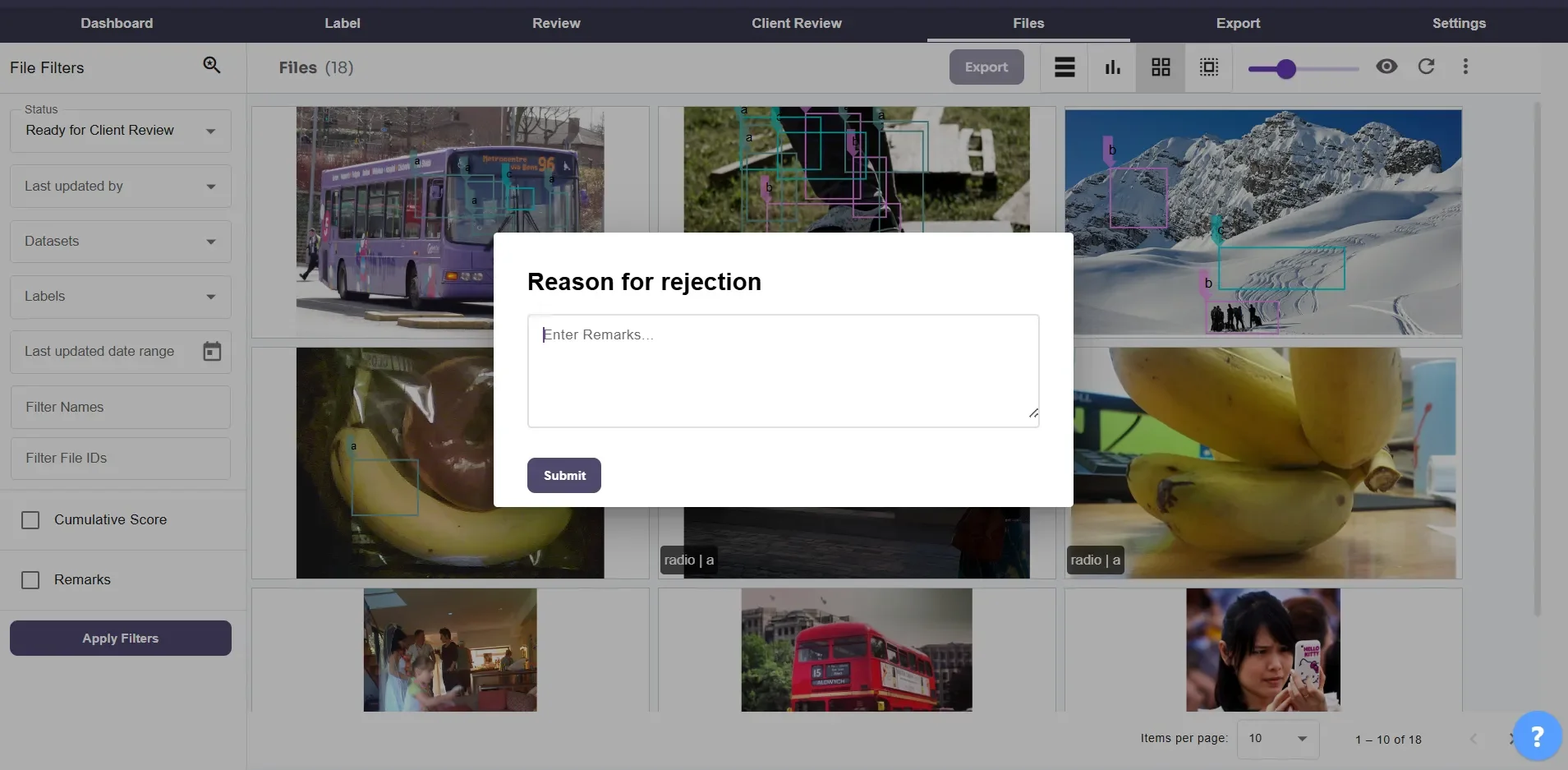
For further assistance contact [email protected]

