For those new to Labellerr, this guide would assist in understanding the Labelling process with annotations and for experienced annotators, this guide would help them get familiarized with Labellerr. The guide also covers sample editing tools such as brightness, crop etc and detailed explanations of how each of the annotations is used.
Topics Covered
This guide covers the complete labelling workflow in Labellerr:
- Accessing the Labelling Screen - Getting started with annotation interface
- Basics of Labelling - Fundamental concepts and processes
- Annotation Tools - How to use different annotation types effectively
- Delete, Hide and Unhide - Managing annotations during workflow
- Labelling Screen Elements - Understanding the interface components
- Image Editing Icons - Tools for image manipulation and enhancement
How to access the Labelling screen?
This is how the Dashboard screen appears. “A” is where you select the project that needs labelling. “B” is the Status Bar and “C” Is where you can start labelling.For more on the Status bar, check out the Status Bar Elements guide.
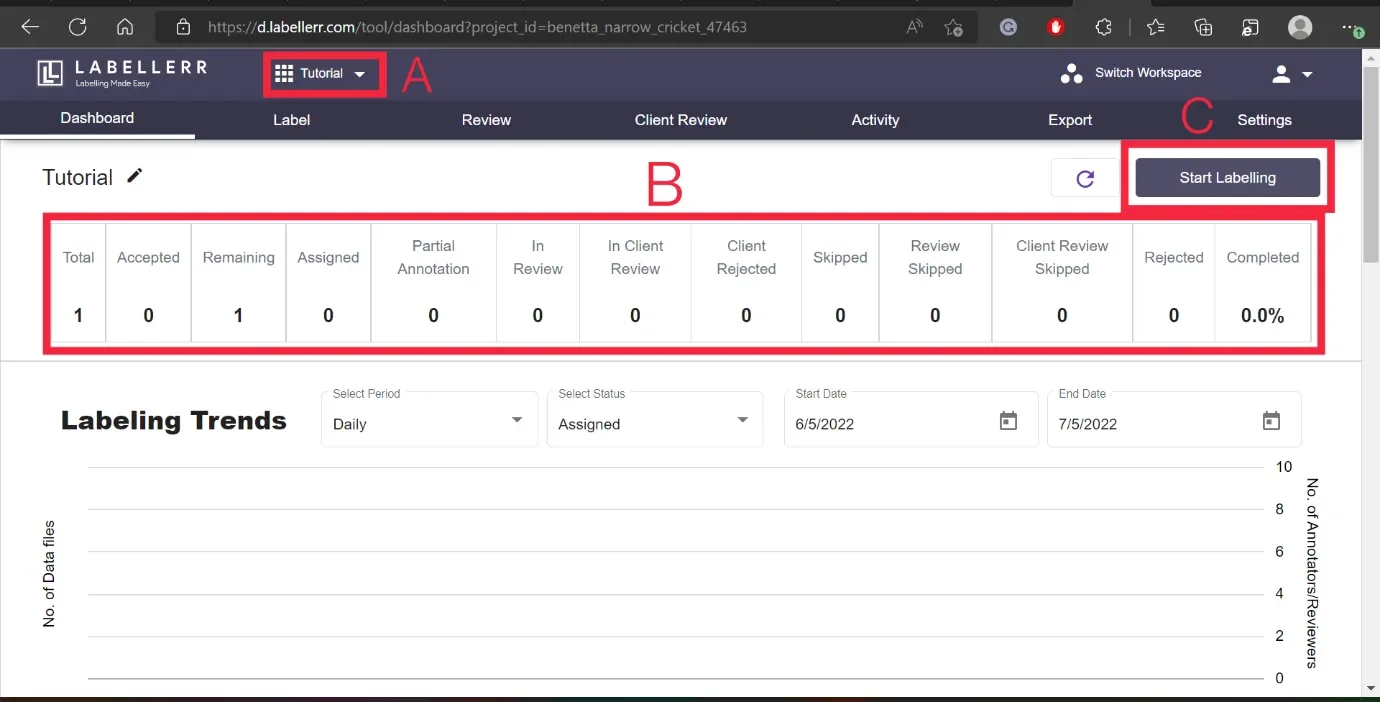
Labelling Screen
This is the screen that will appear once labelling is commenced. The Labelling Screen displays Annotations, Questions, Sample editing tools along with some basic elements.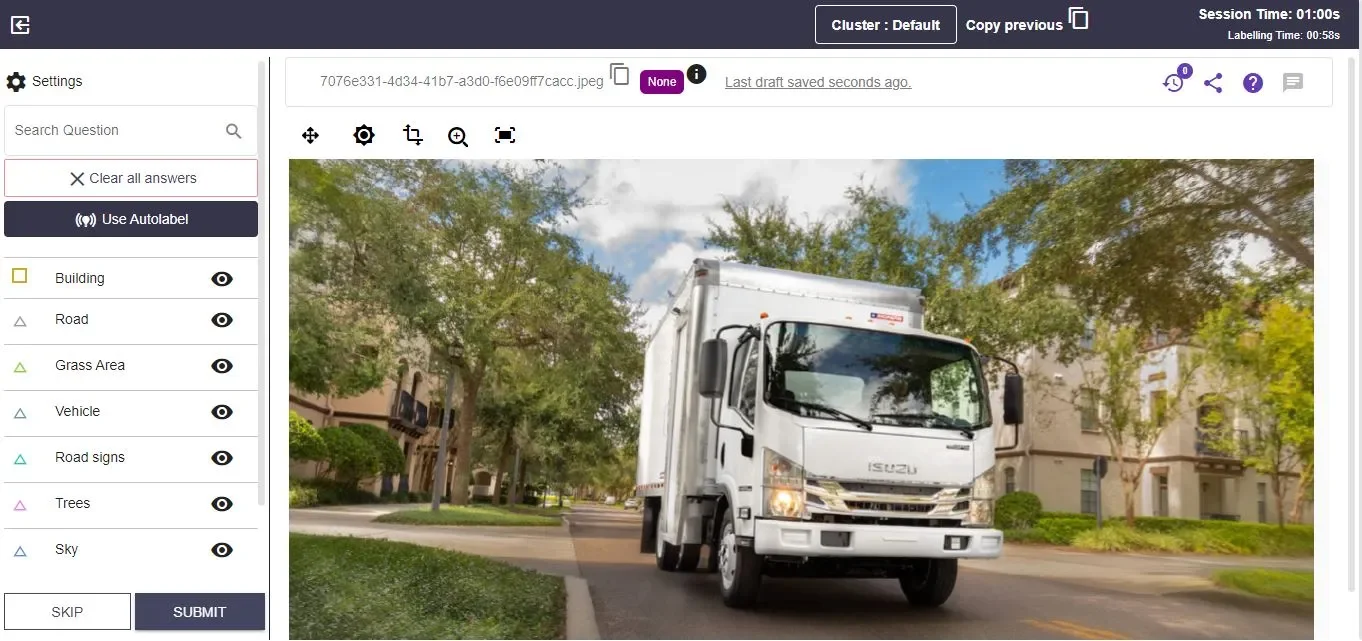
For More on labelling Screen Elements, Check out the Labelling Screen Elements Guide.
Annotations
There are six main annotations that you can use on Labellerr- Bounding Box
- Polygon
- Dot
- Line
- Segmentation
- Landmark/Keypoint
For more on how to use annotations, check out the How to Use Annotations guide.
For more on deleting and hiding annotations, check out the Delete, Hide and Unhide annotations guide.
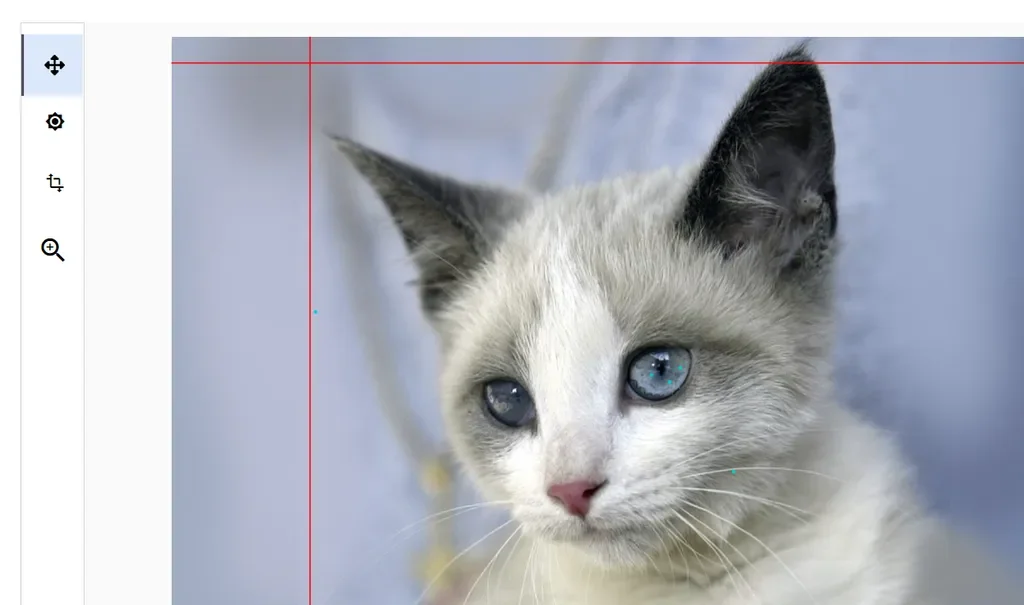
For more on Image editing tools, check out the Image Editing Icons Guide (Actions) guide.
To predict the description/brief/keywords about the image using Generative AI, visit the Image Captioning Using Generative AI guide.
For further assistance contact [email protected]

