This Guide is for Supervisors, Admins, and Super admins of a project who wish to create an export of the annotated data. In this guide, you would find filtering data for exports, setting up automated scheduled exports, and export destination and format.
An export can only be created by Supervisors, Admins, and Super admins. In order to export, make sure that you are on the same project/workspace on which the export has to be made.
Creating an Export
1. Select Export Option
Select the Export option from the Taskbar.
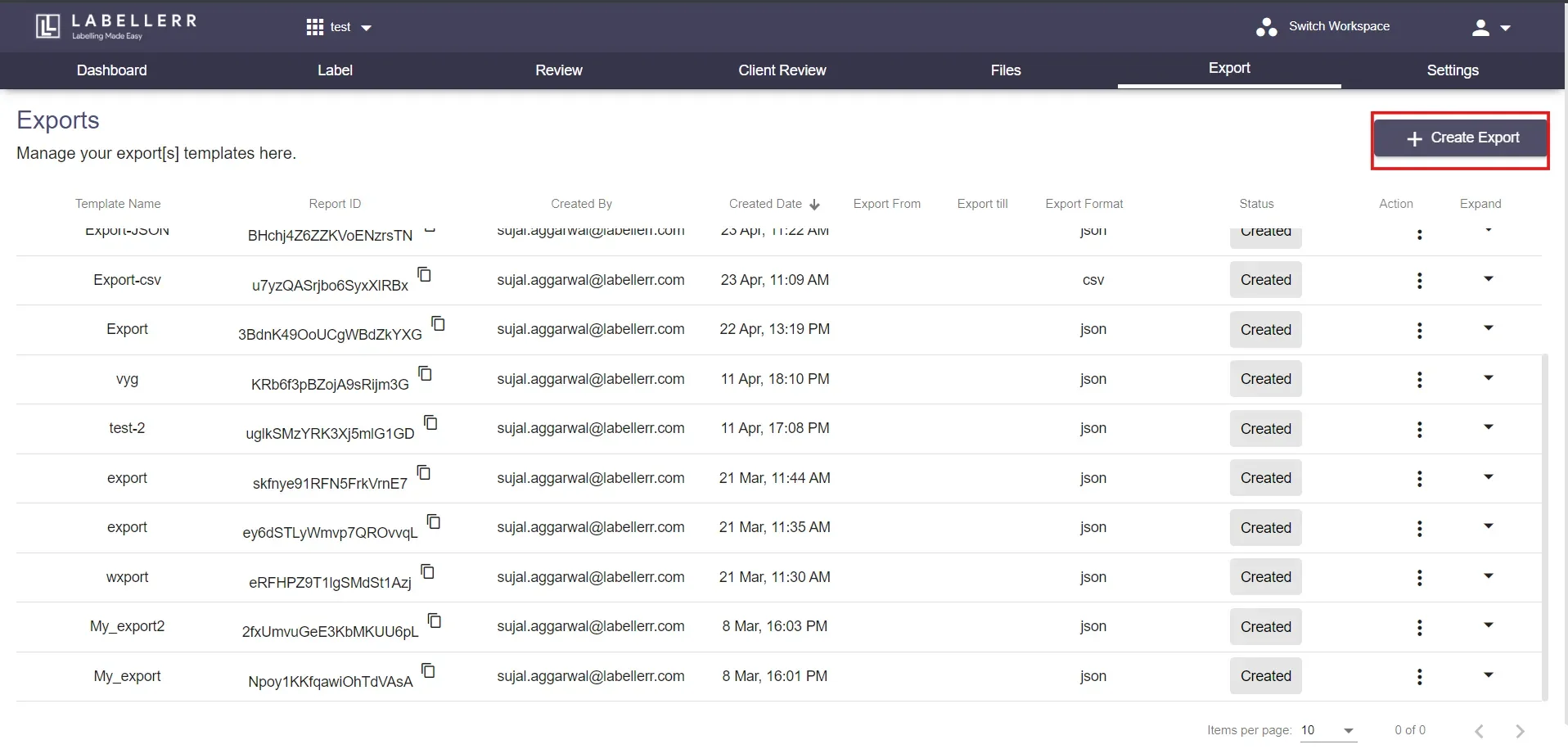
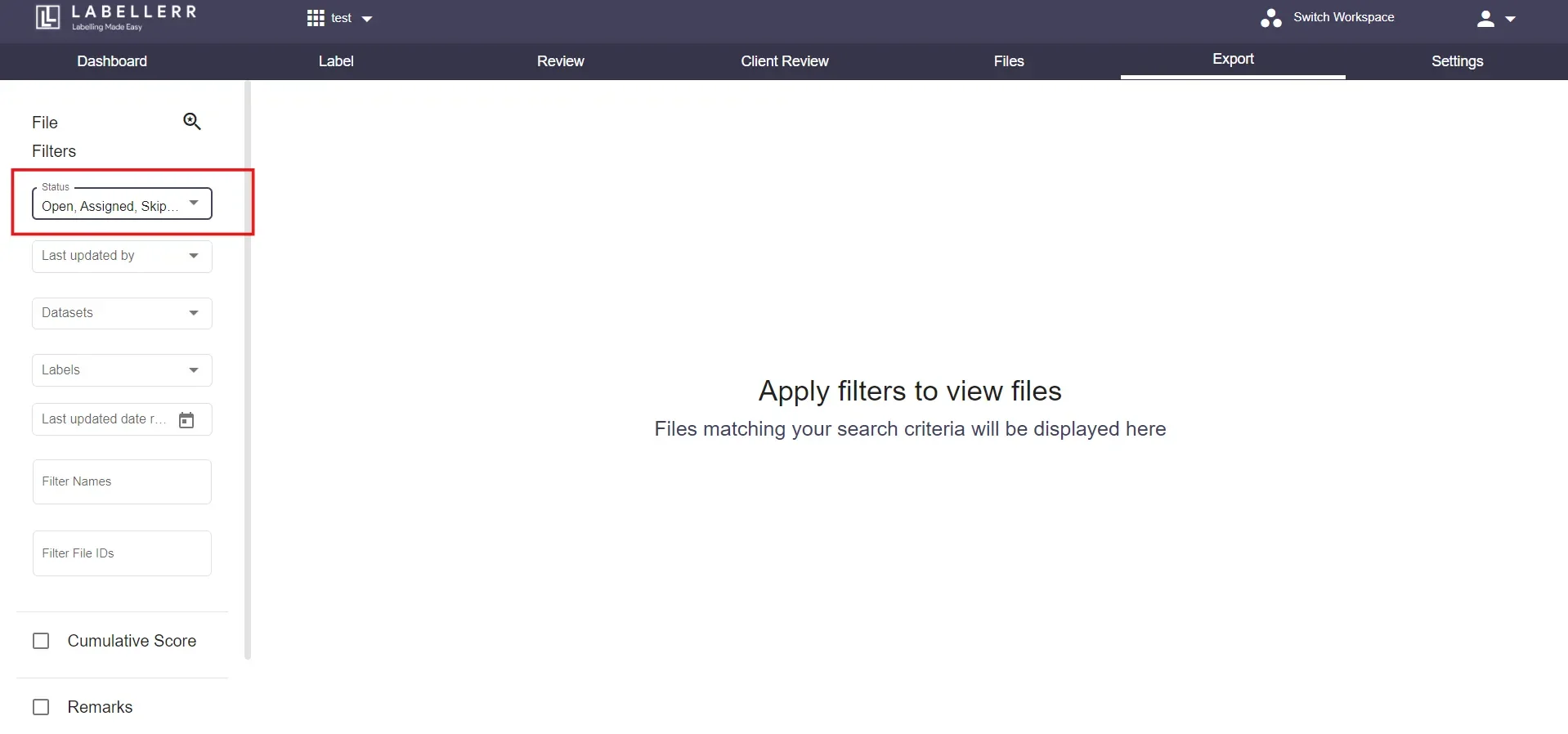
2. Change the Default Status Selection
Select desired filters among the dropdown option of filters. For example, if you need files for “Client Review” then choose a status “Ready for Client Review”.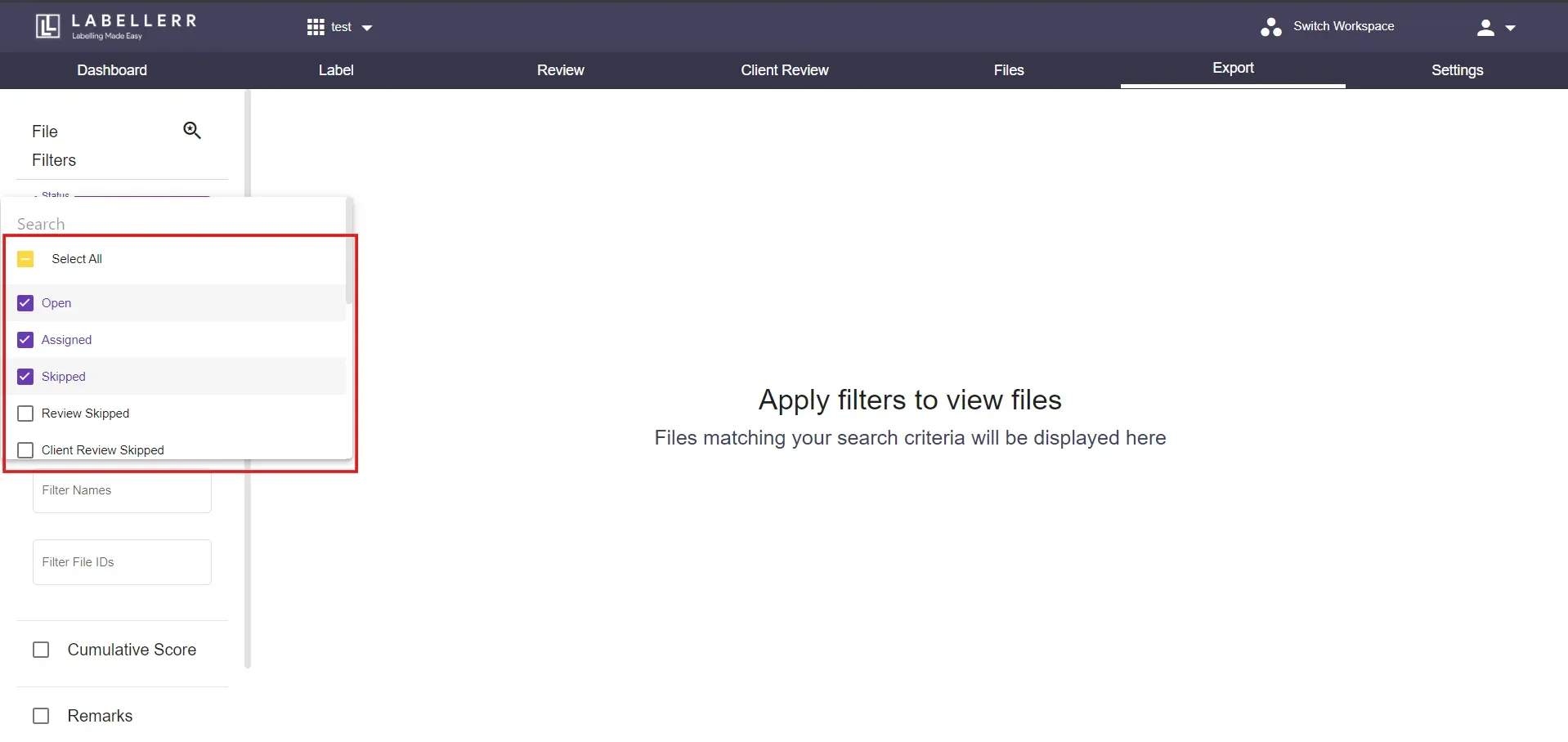
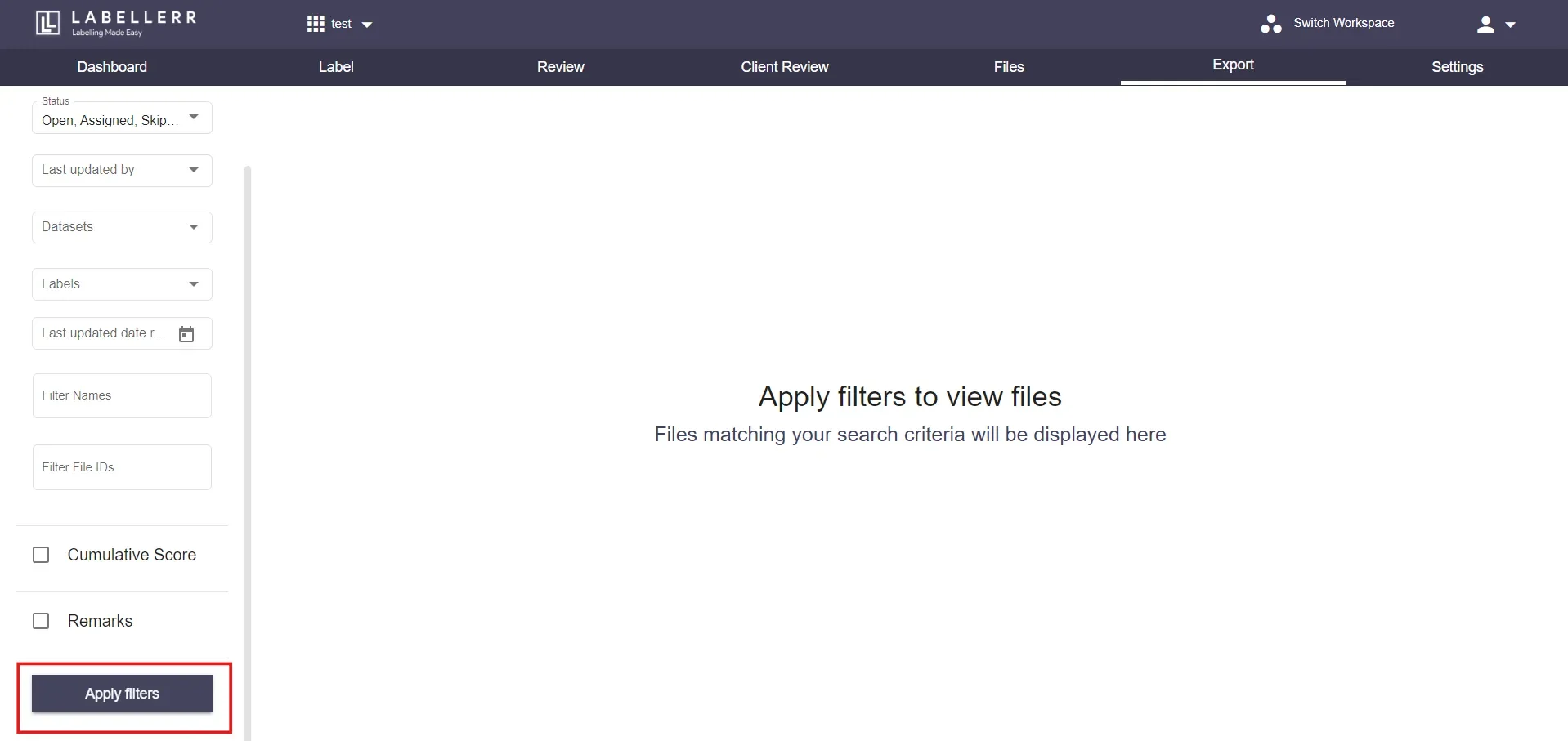
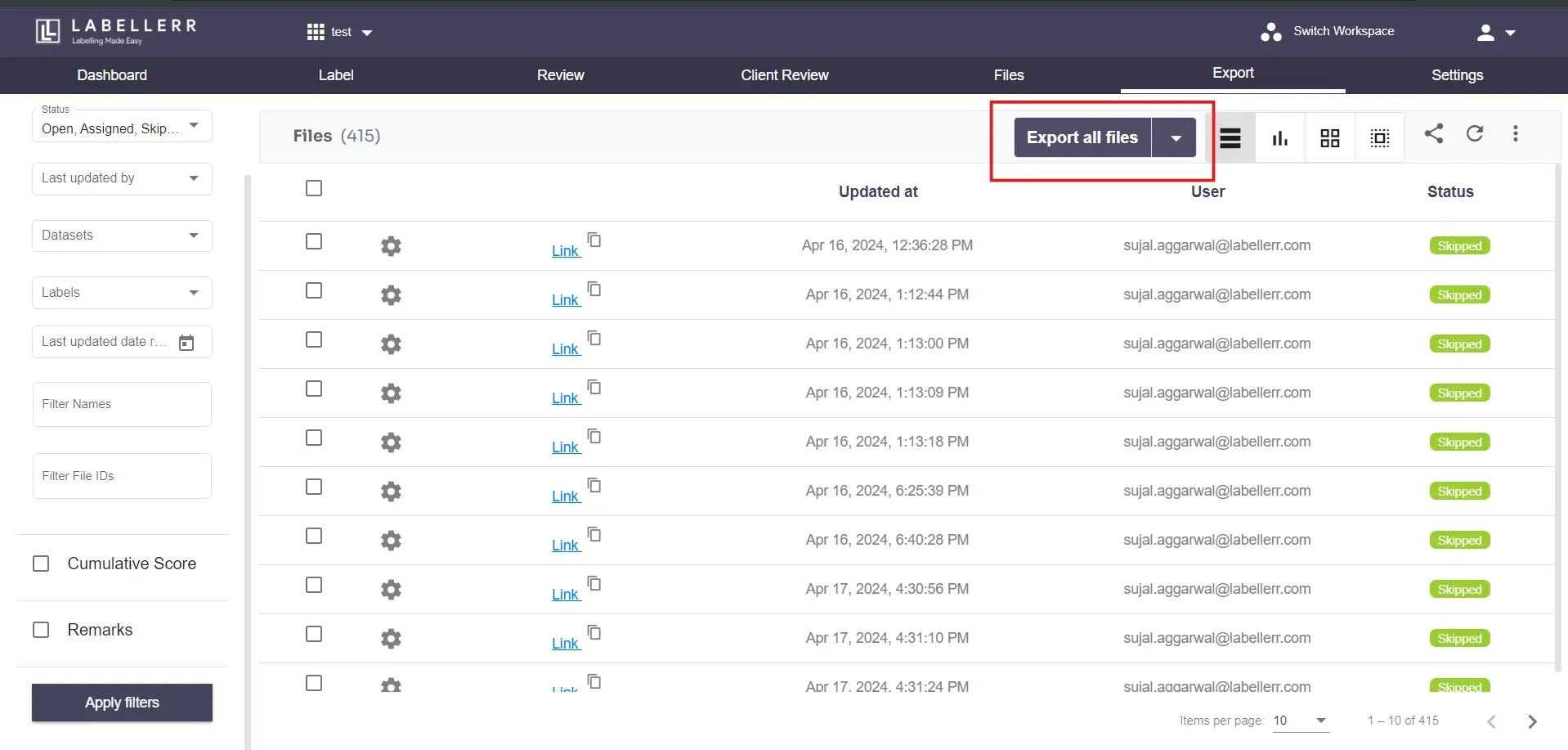
Alternatively, you can select only desired files to be exported.
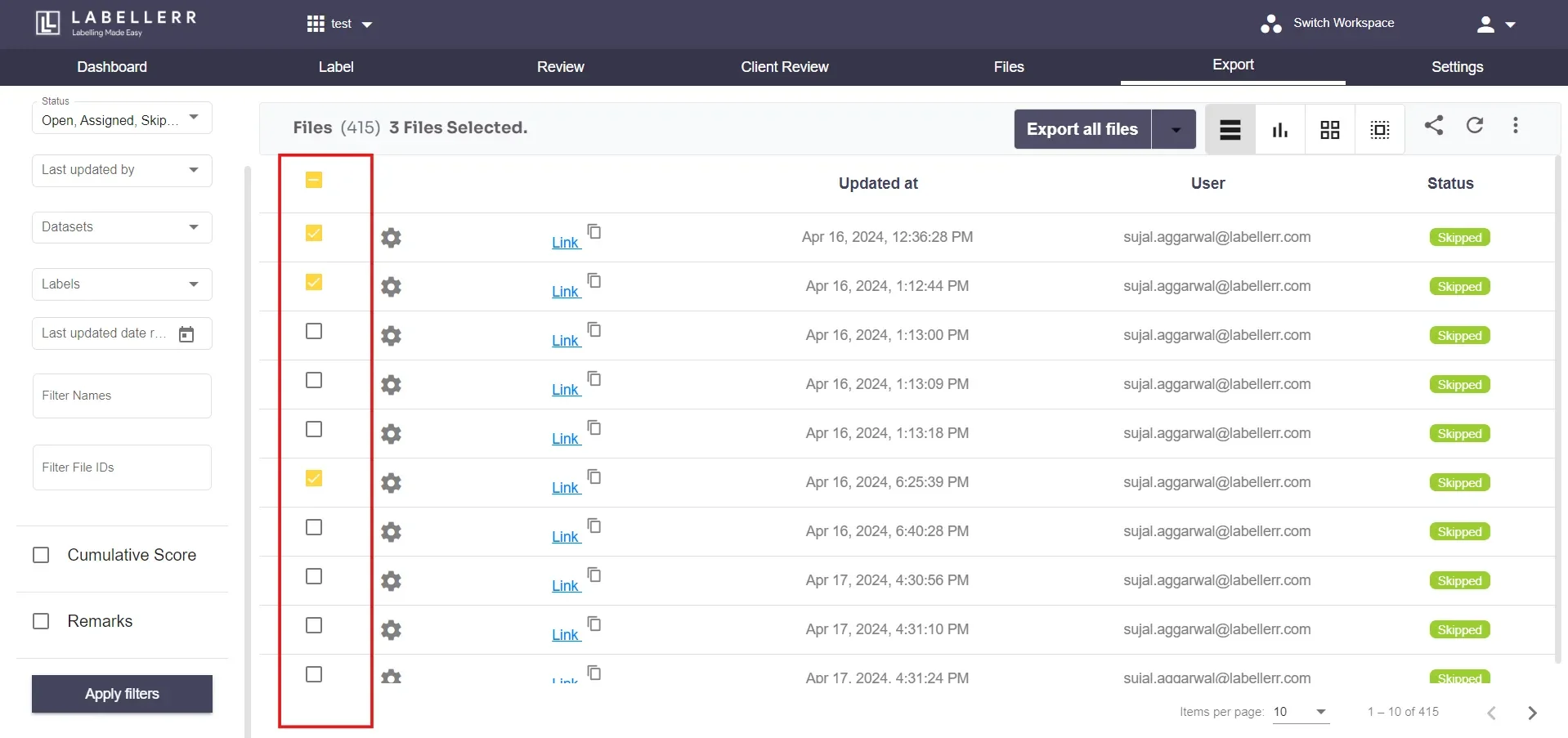
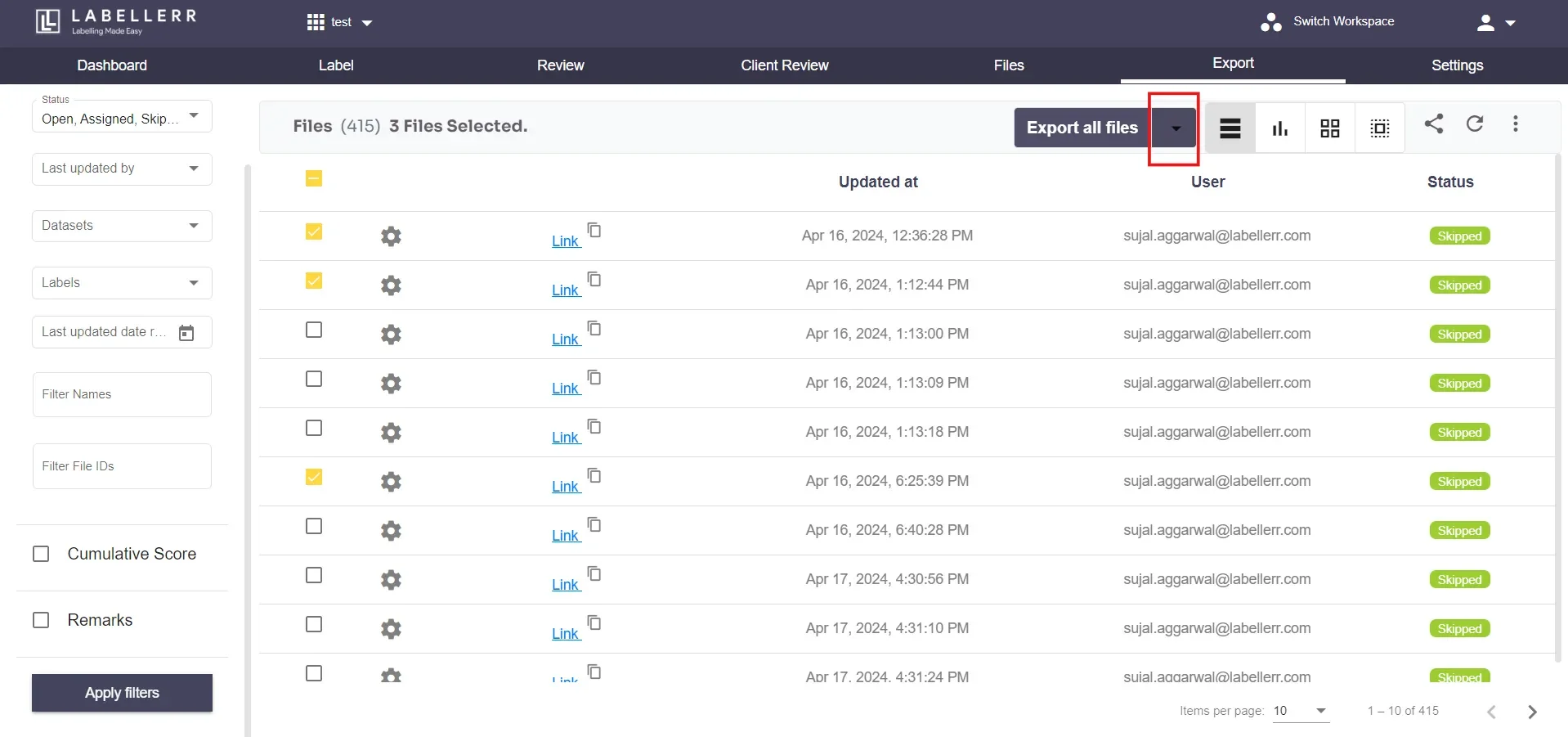
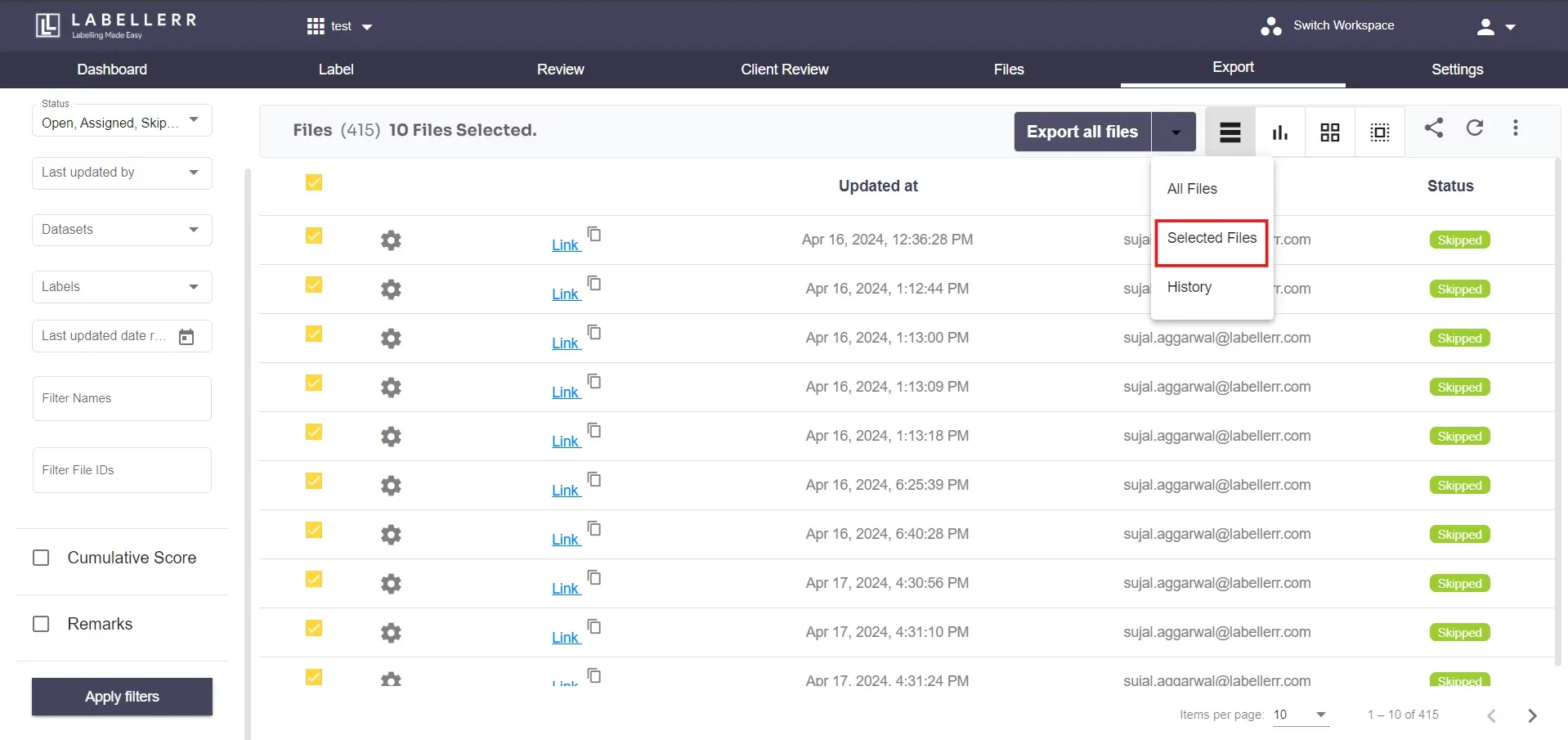
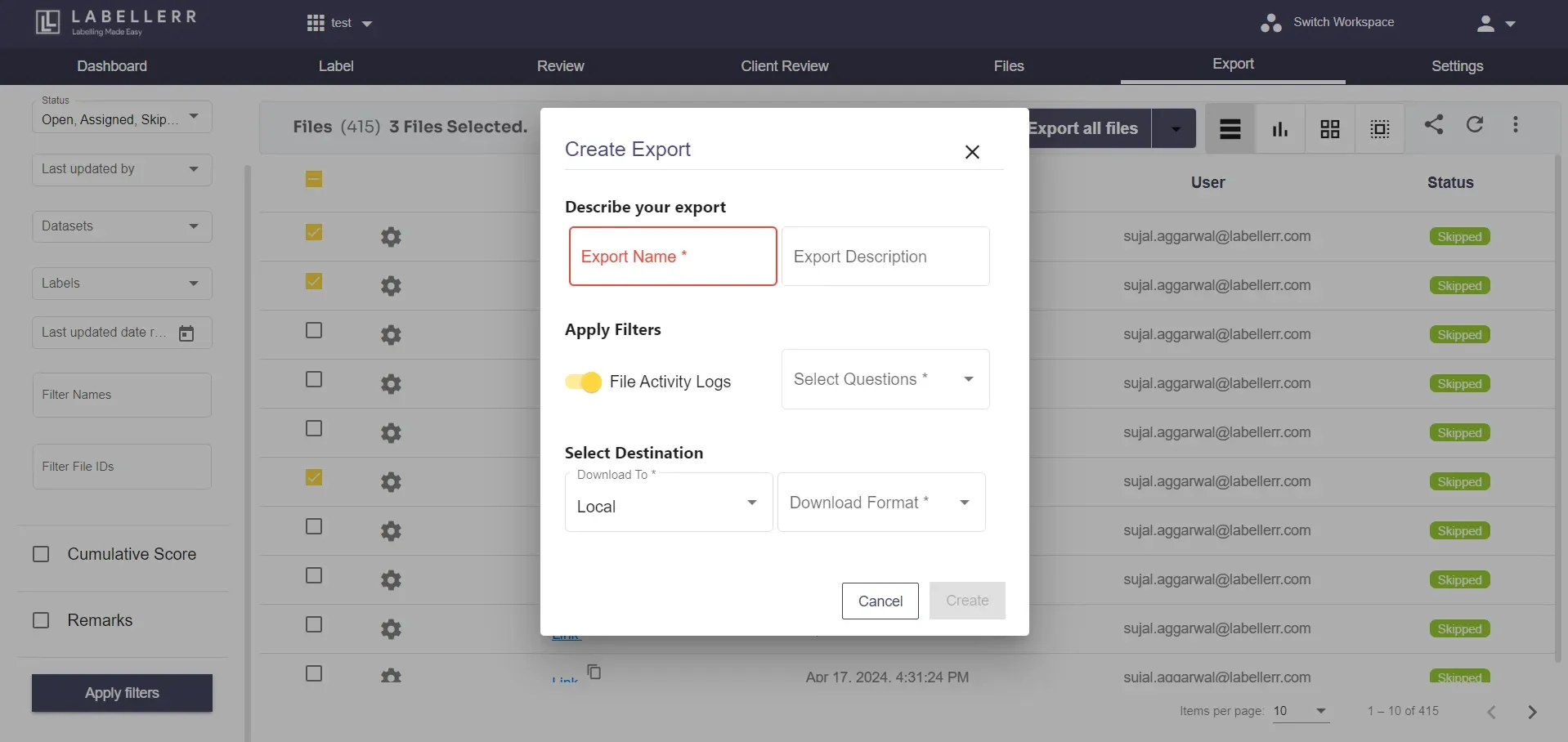
Here, the Export Name is compulsory. The File Activity Log button present under
**Apply Filters** section includes activity logs into the export generated. Enabling it includes the log of all the activities done by people having access to the project.
In the Select Questions dropdown, select the questions for which you want to create an export.
Download Format Options
There are multiple download formats available:-
CSV - Select ‘CSV’ from the export format list. It’s a plain text format used to store tabular data, where each line represents a data record, and each field within a record is separated by a comma.
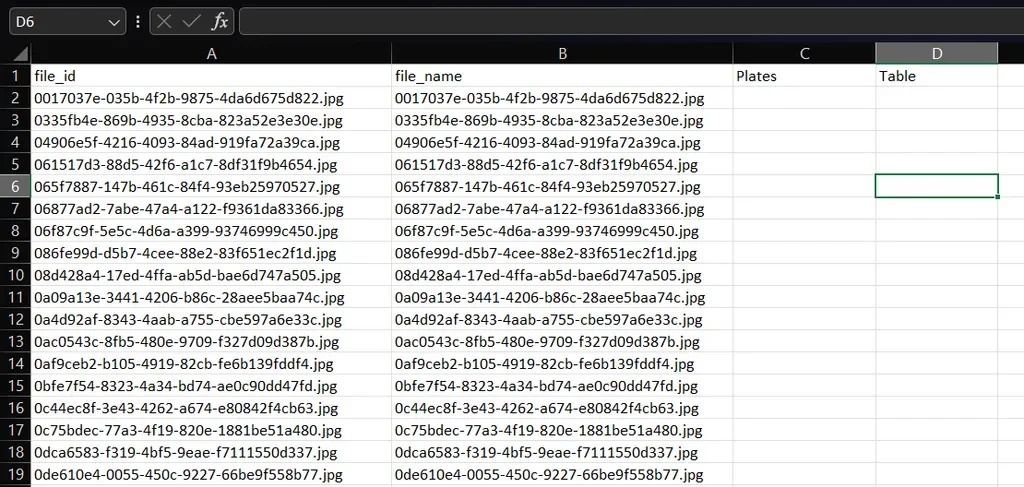
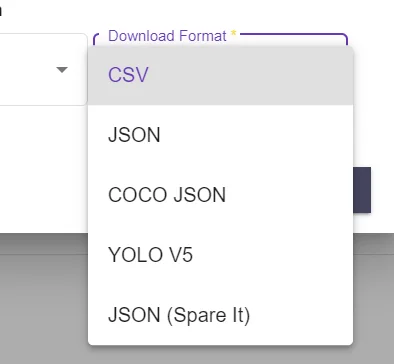
- JSON - Select ‘JSON’ from the export format list. It’s a lightweight data interchange format that is easy for humans to read and write and easy for machines to parse and generate. It uses key-value pairs.
- COCO JSON - Select ‘COCO JSON’ from the export format list. COCO (Common Objects in Context) JSON format is a widely used standard for annotating and sharing object detection, segmentation, and captioning datasets. It consists of annotations that describe the locations and categories of objects in images, along with metadata about the images themselves.
- YOLO V5 - Select ‘YOLO V5’ from the export format list. This is a popular object detection algorithm that stands for “You Only Look Once version 5”. It’s an evolution of the YOLO (You Only Look Once) series of object detection models. YOLOv5 offers improved performance and accuracy compared to its predecessors by leveraging various architectural improvements and training strategies.
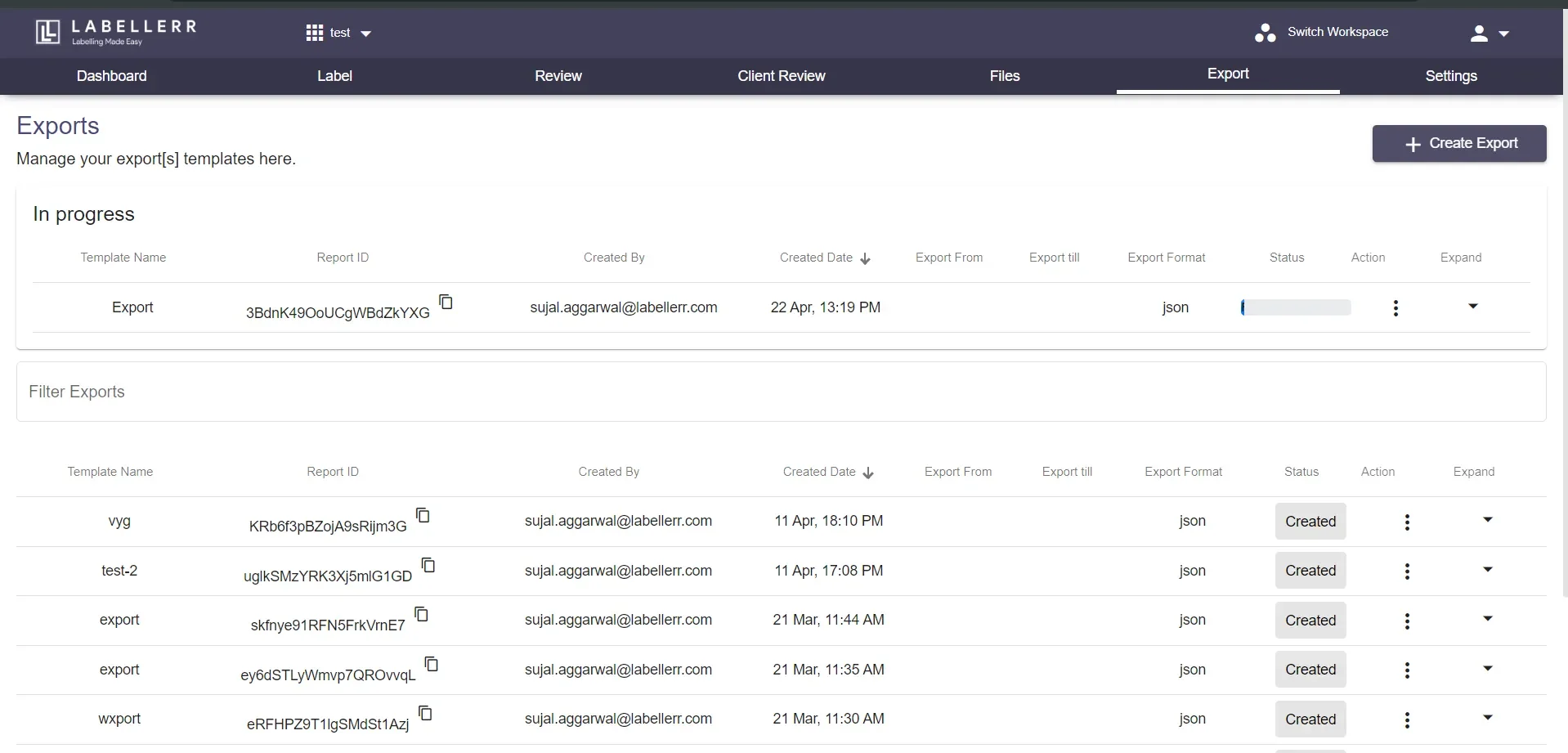
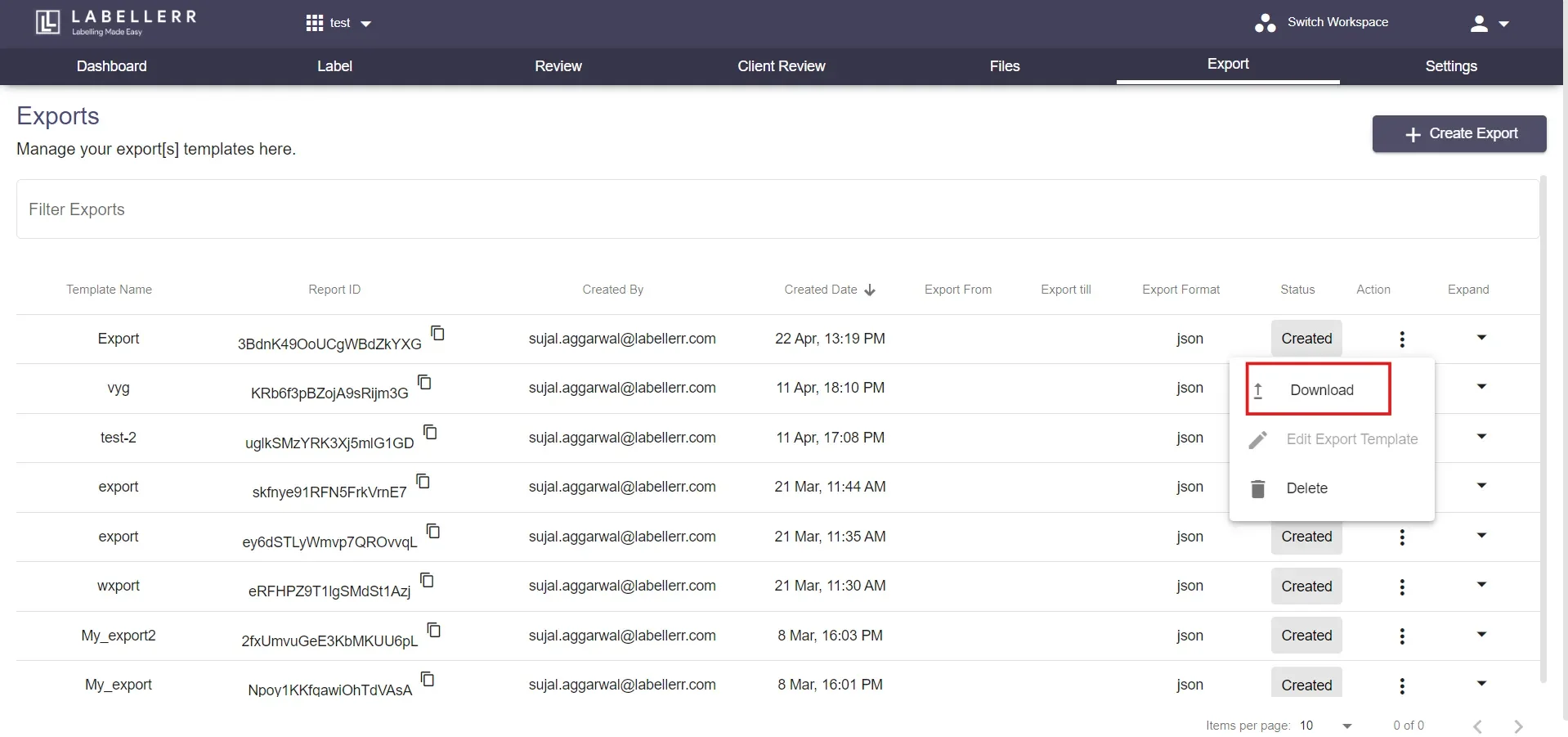
For further assistance contact [email protected]

