Overview
This guide provides step-by-step instructions on how to import users from a selected project into the required project within the same workspace.Prerequisites
- You must have the necessary permissions to import users
- Ensure that both the source and target projects exist within the same workspace
- Check this to learn about Workspace
Steps to Import Users
1
Navigate to the Settings section
- Log in to your workspace
- Go to the Settings section from the main dashboard of the current project
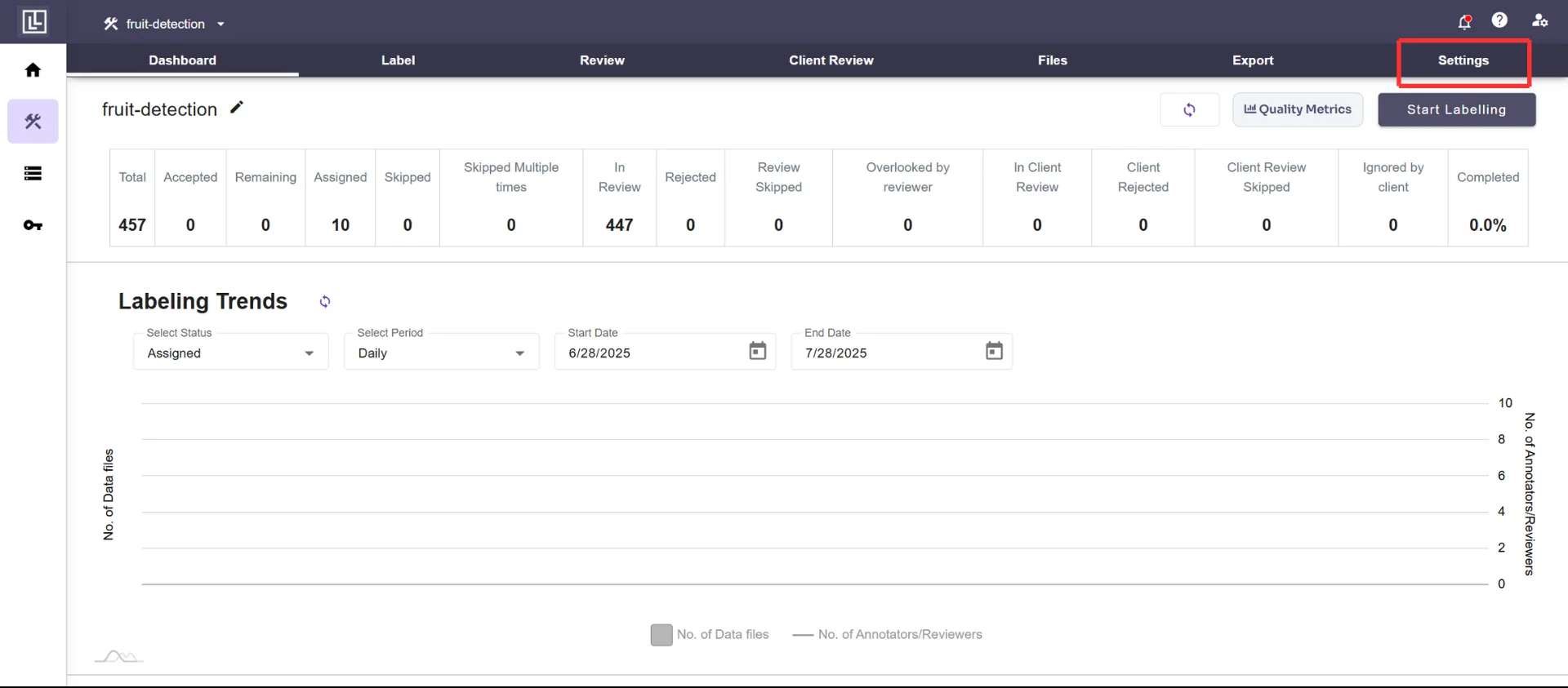
2
Access the Users option
- Click on the Users option within the Settings section
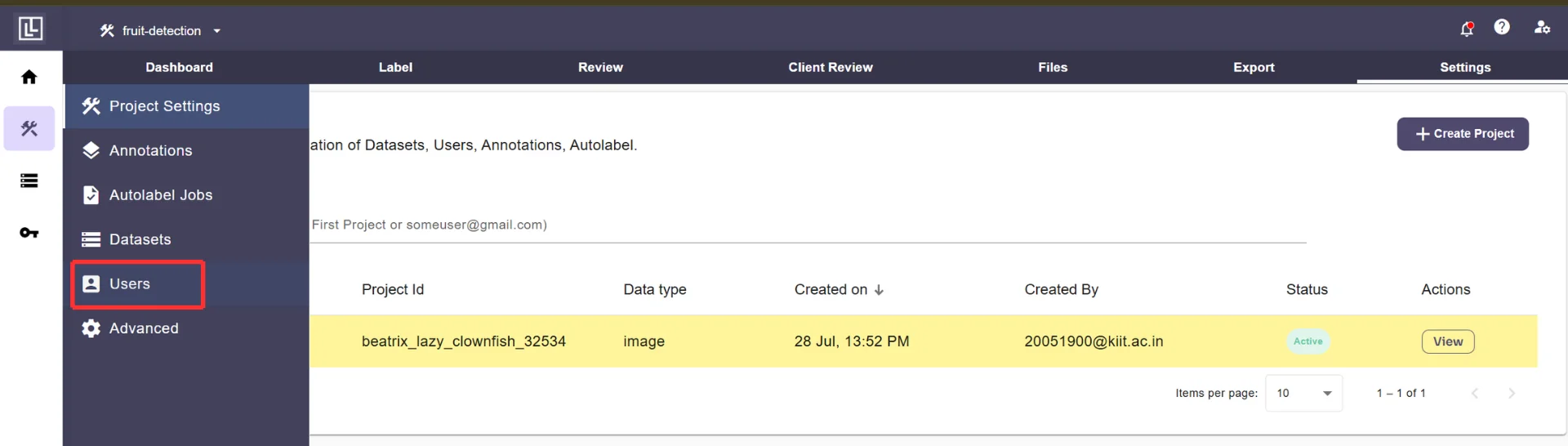
- Locate and click on the Import Users button
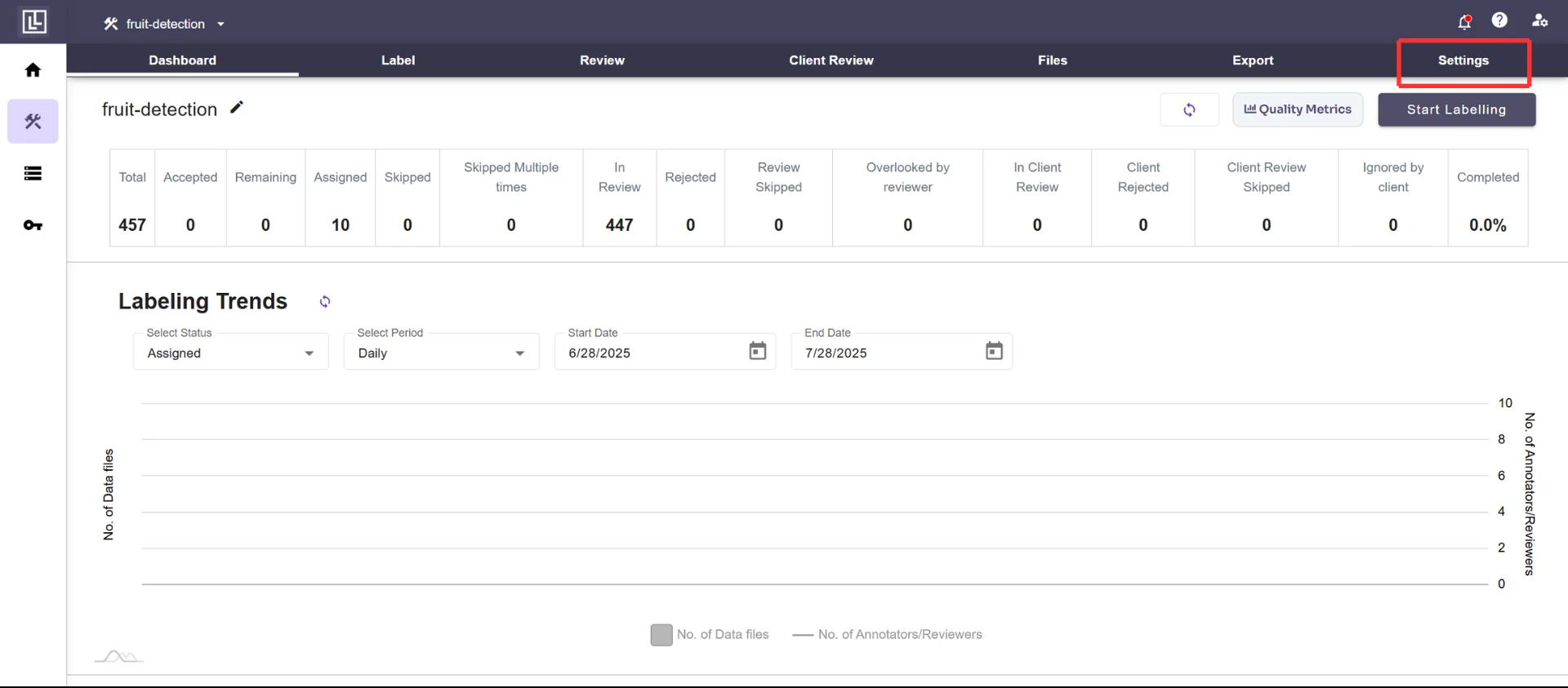
3
Select the Source project
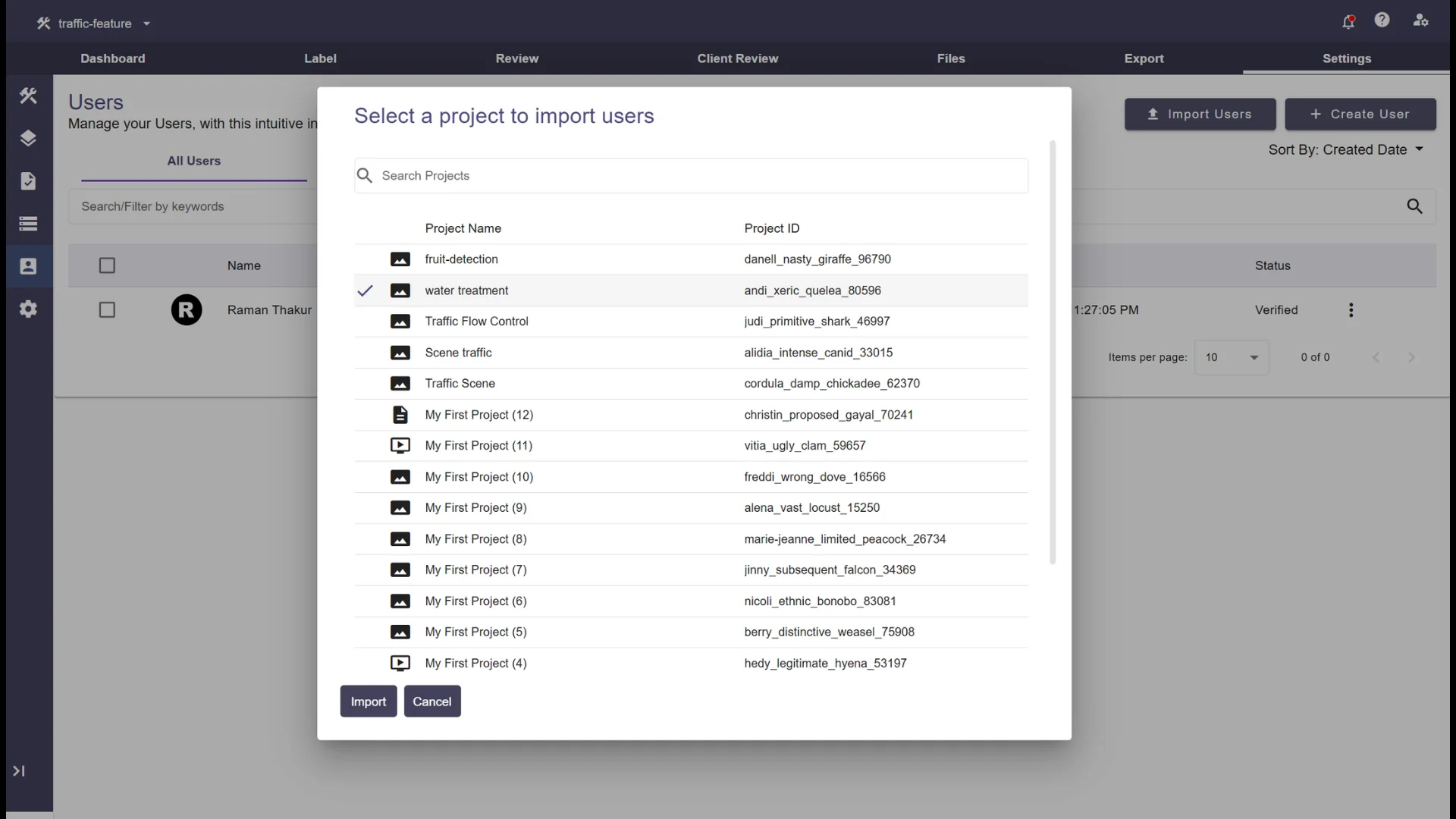
- A dialog box will open, prompting you to select the project from which you want to import users
- Choose the desired project from the drop-down list
- Once the project is selected, the Import button will be enabled
- Click on the Import button to finalize the import process
4
Verification
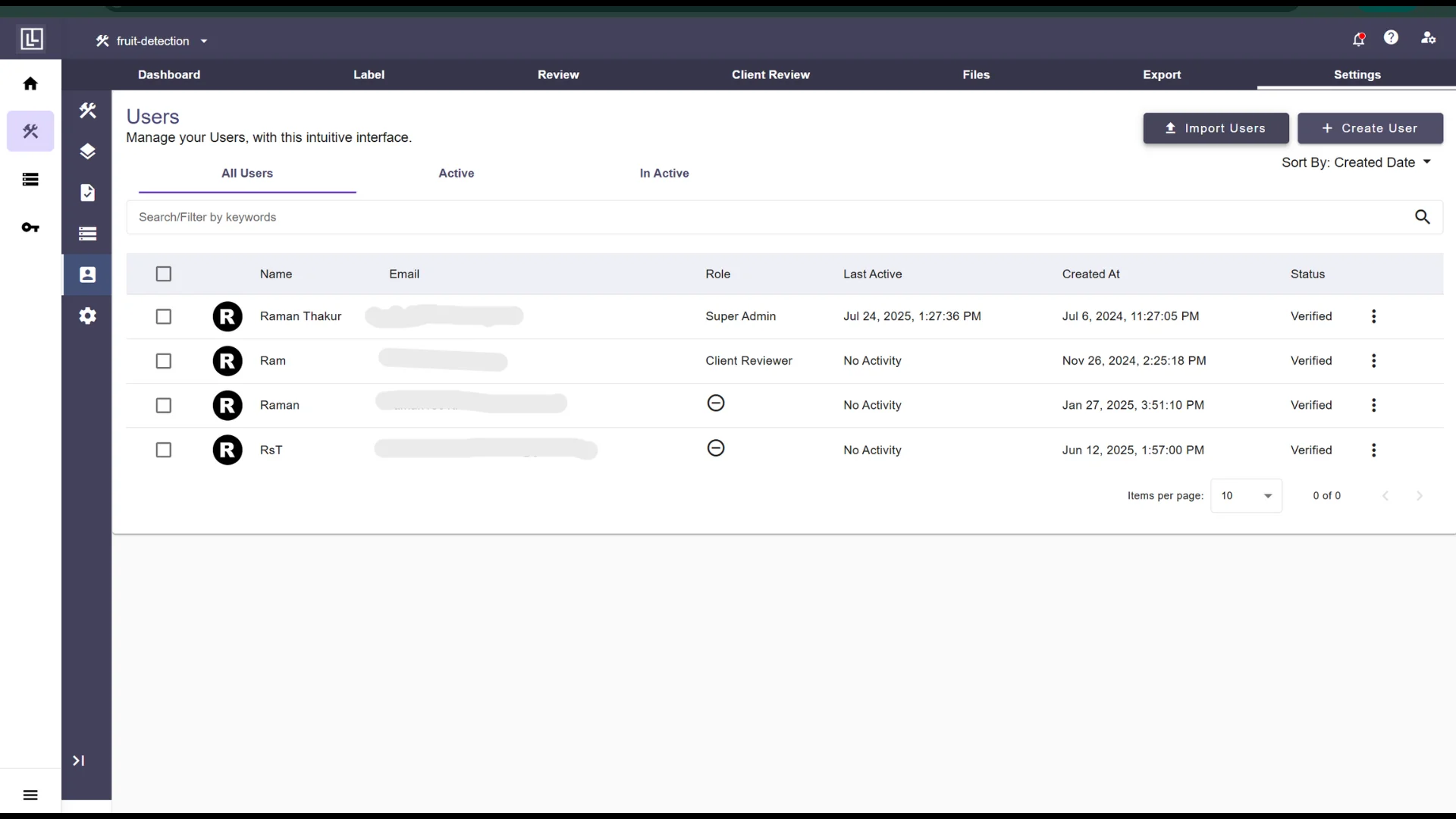
- Verify that all the users are successfully imported to the project
- All the imported users will be shown along with the current users list
Additional Notes
- If a user already exists in the target project, they will not be duplicated
- Users will retain their roles and permissions as assigned in the source project
For further assistance, please contact [email protected].

