Create a New Video Project
Step 1: Selecting Data
Once at the New project page, To create a new project, first select an existing project name at the top. A popup will open displaying all projects within the workspace, along with a ‘Create New Project’ button. Click on ‘Create New Project’ to begin. Give your project a suitable name and select the Video type data that you have. Then click on Save and Next.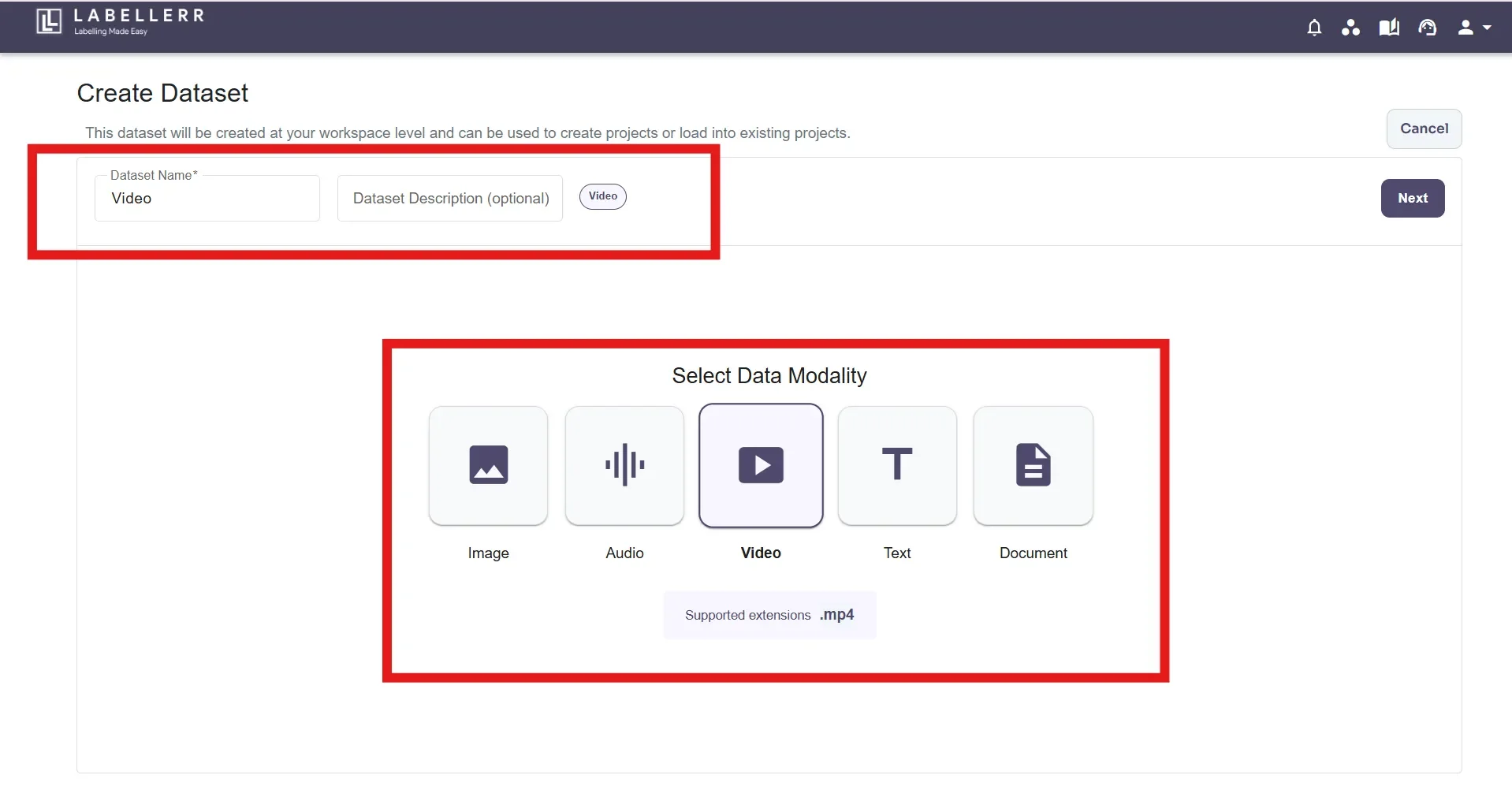
Step 2: Upload/Attach existing dataset
If a new dataset is to be created, Click on the “Create Dataset” button. The available formats are Google Drive, Google Cloud, Amazon S3 & Local Upload.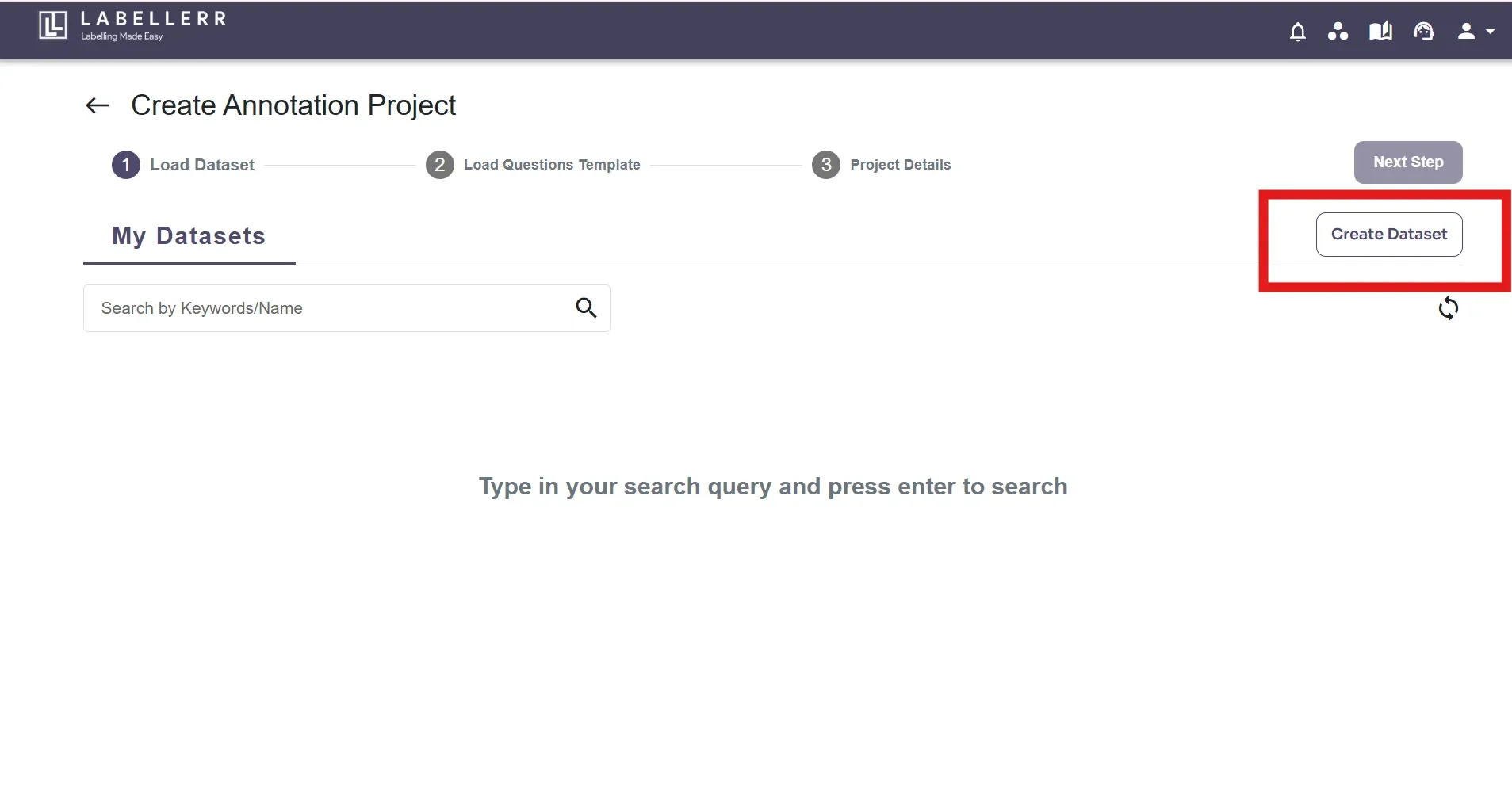
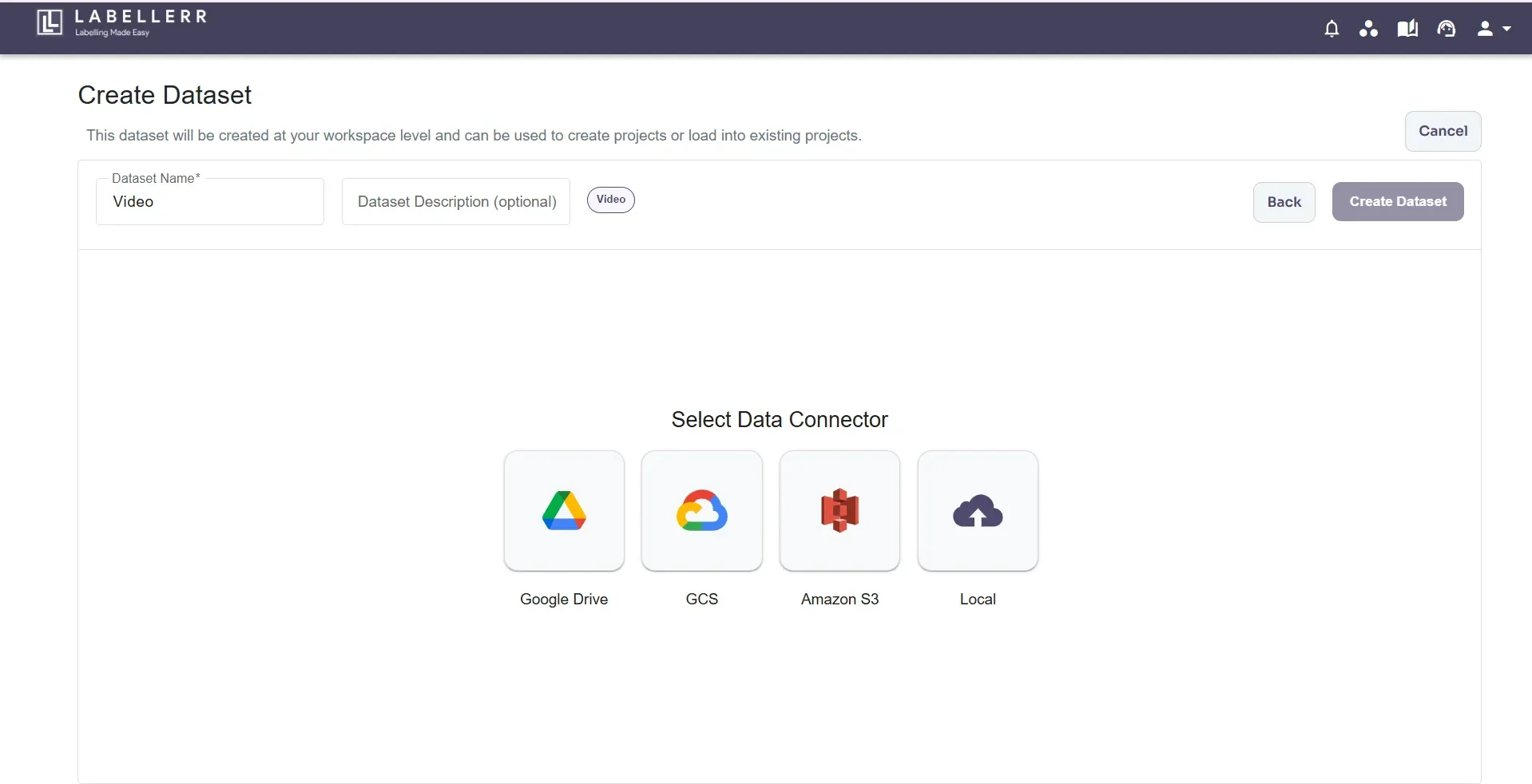
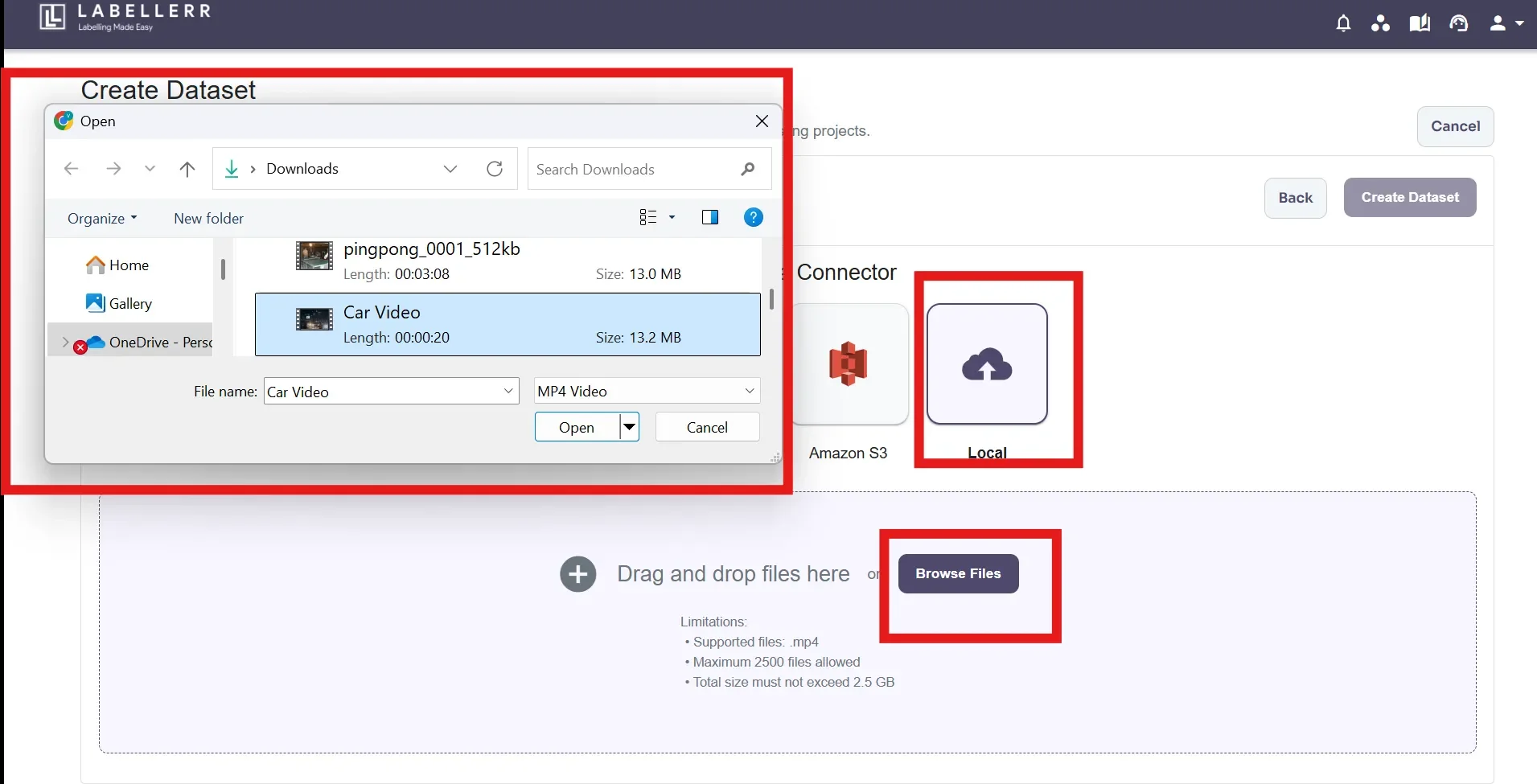
Step 3: Label Configuration
Here, Objects and Classifications based on the labeling requirements are supposed to be created. You can create a new template from scratch using the various options available or select an existing template from previous work on clicking ‘Existing Templates’ button.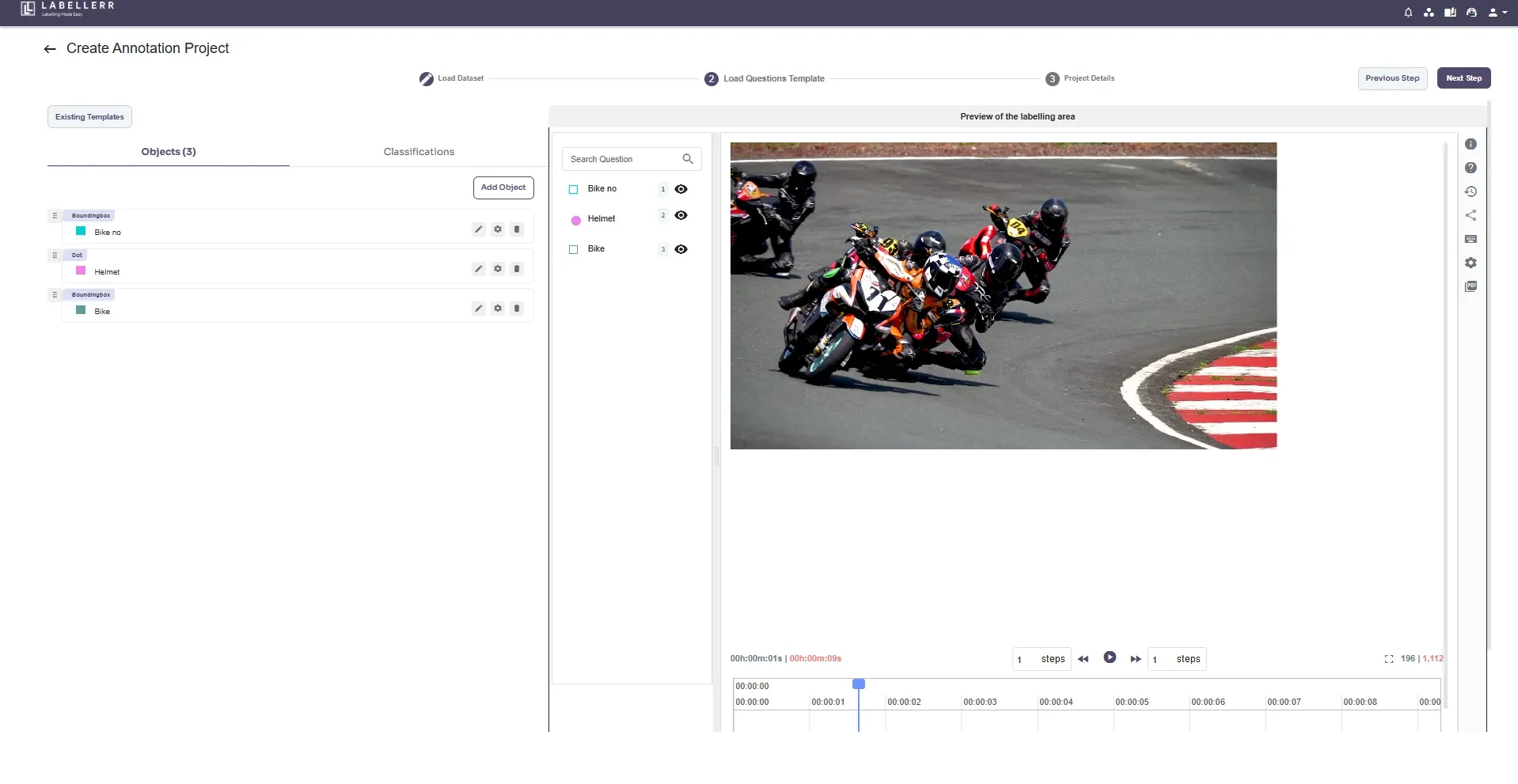
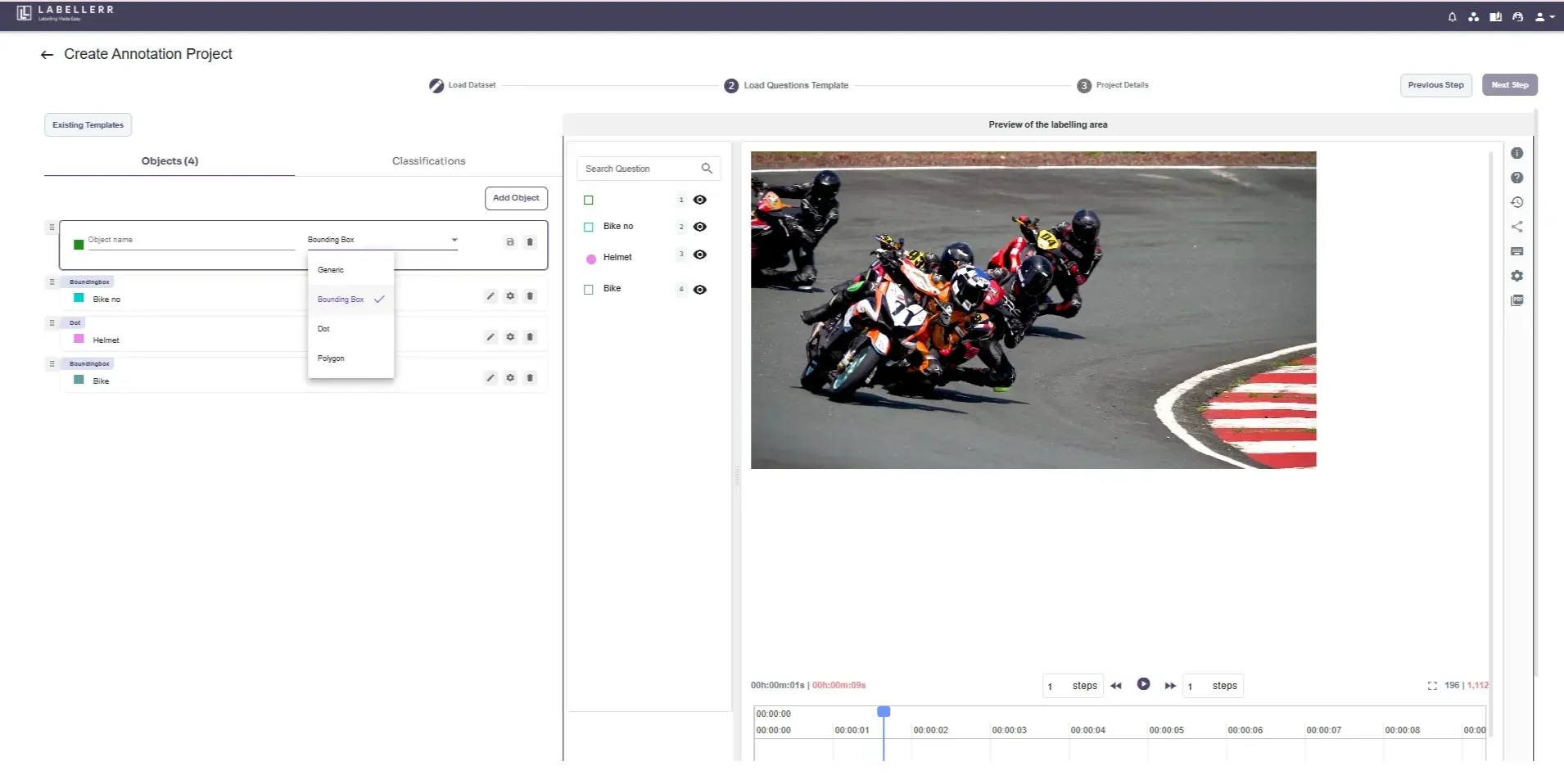
- Required - Indicates that the attribute must be completed
- Sort options - Allows sorting the values of the attribute
- Not sure remarks - Enables adding remarks when unsure about an answer
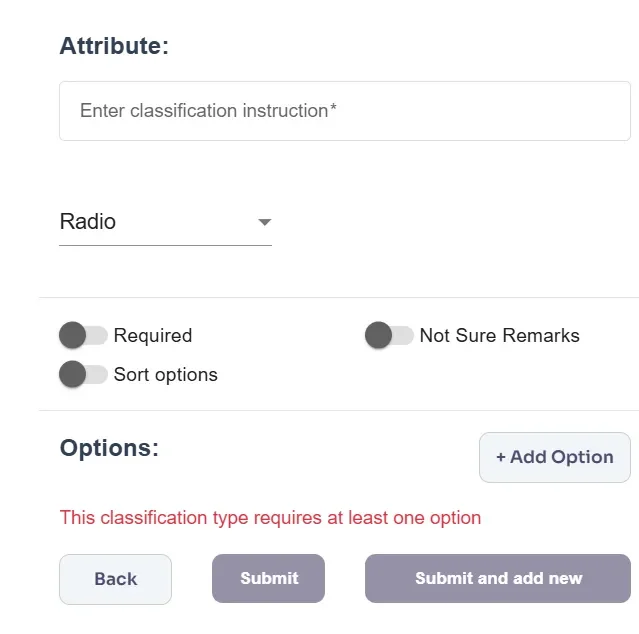
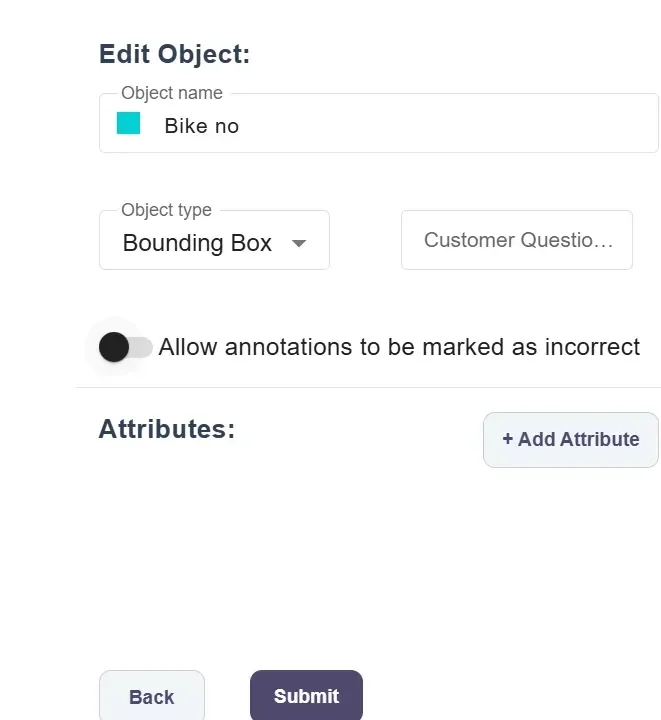
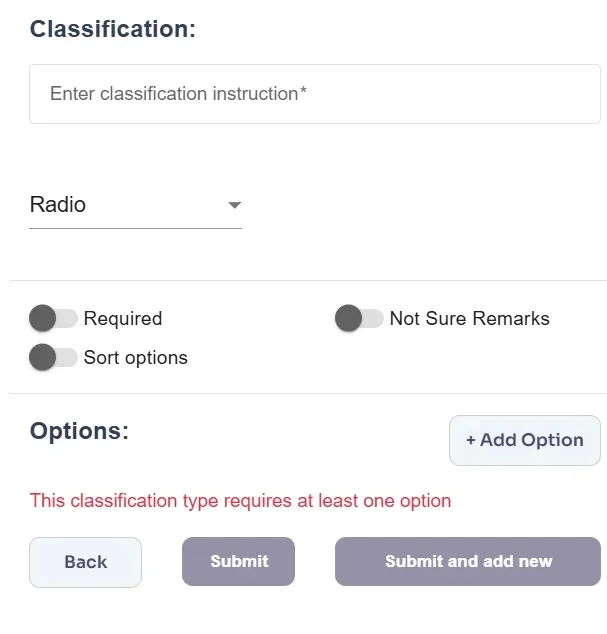
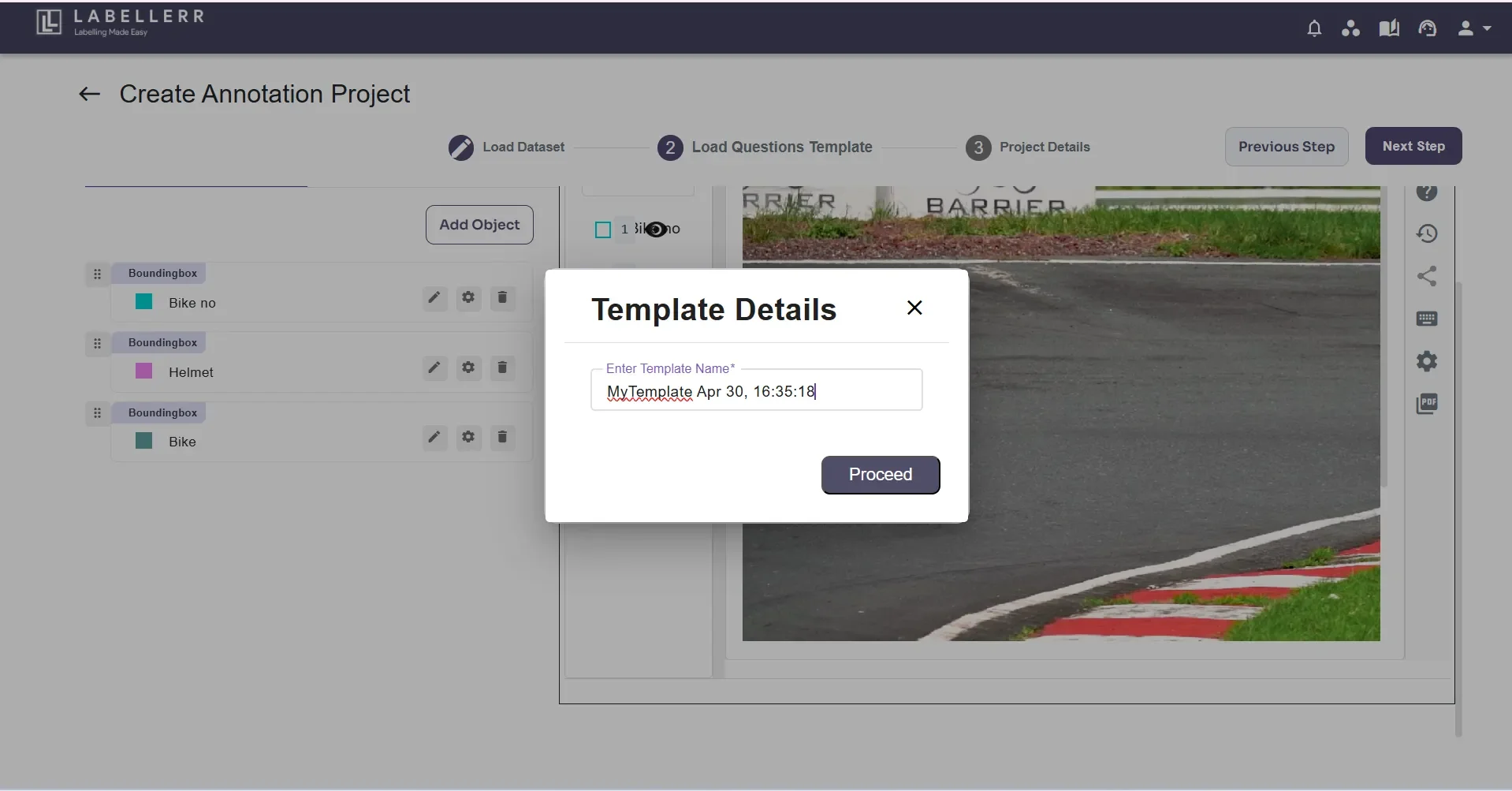
Step 4: Review
Select your review process by enabling or disabling the toggle button, Enable review cycle (if Review Process is needed) & Enable client review cycle (if Client Review Process is needed).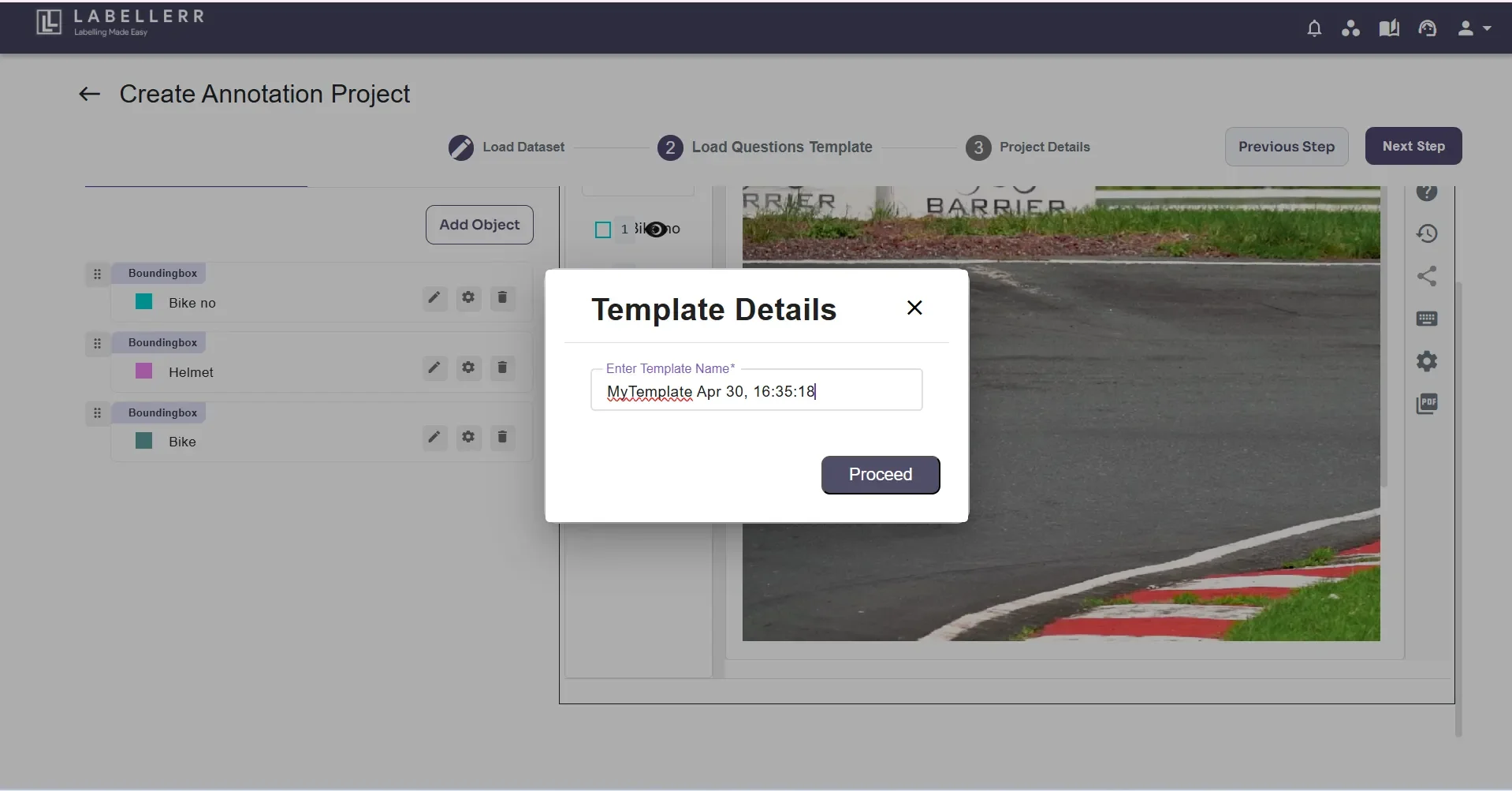
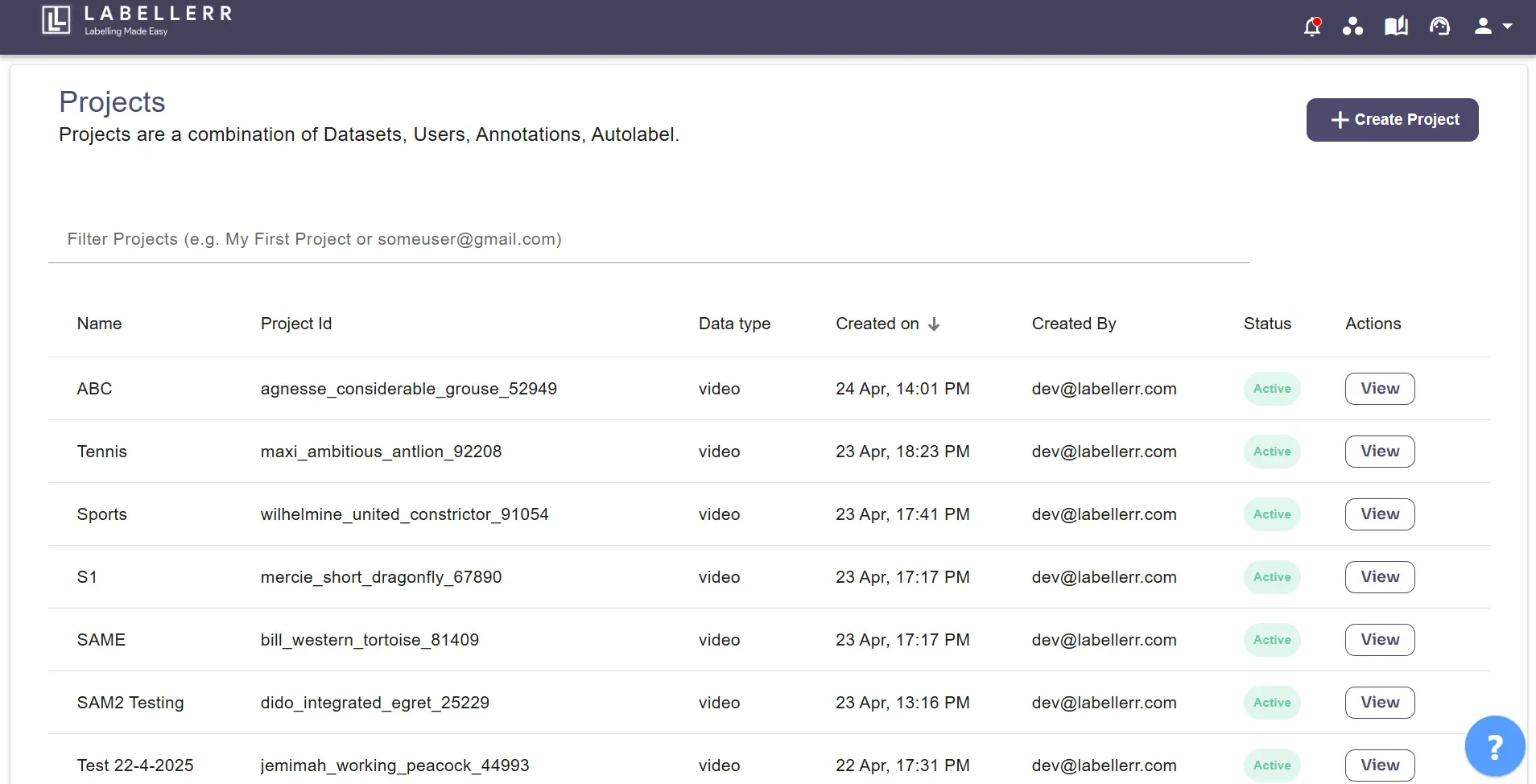
To find the project ID, check the URL in the web link of the project’s dashboard, labeling, review/client review screens, or files page.
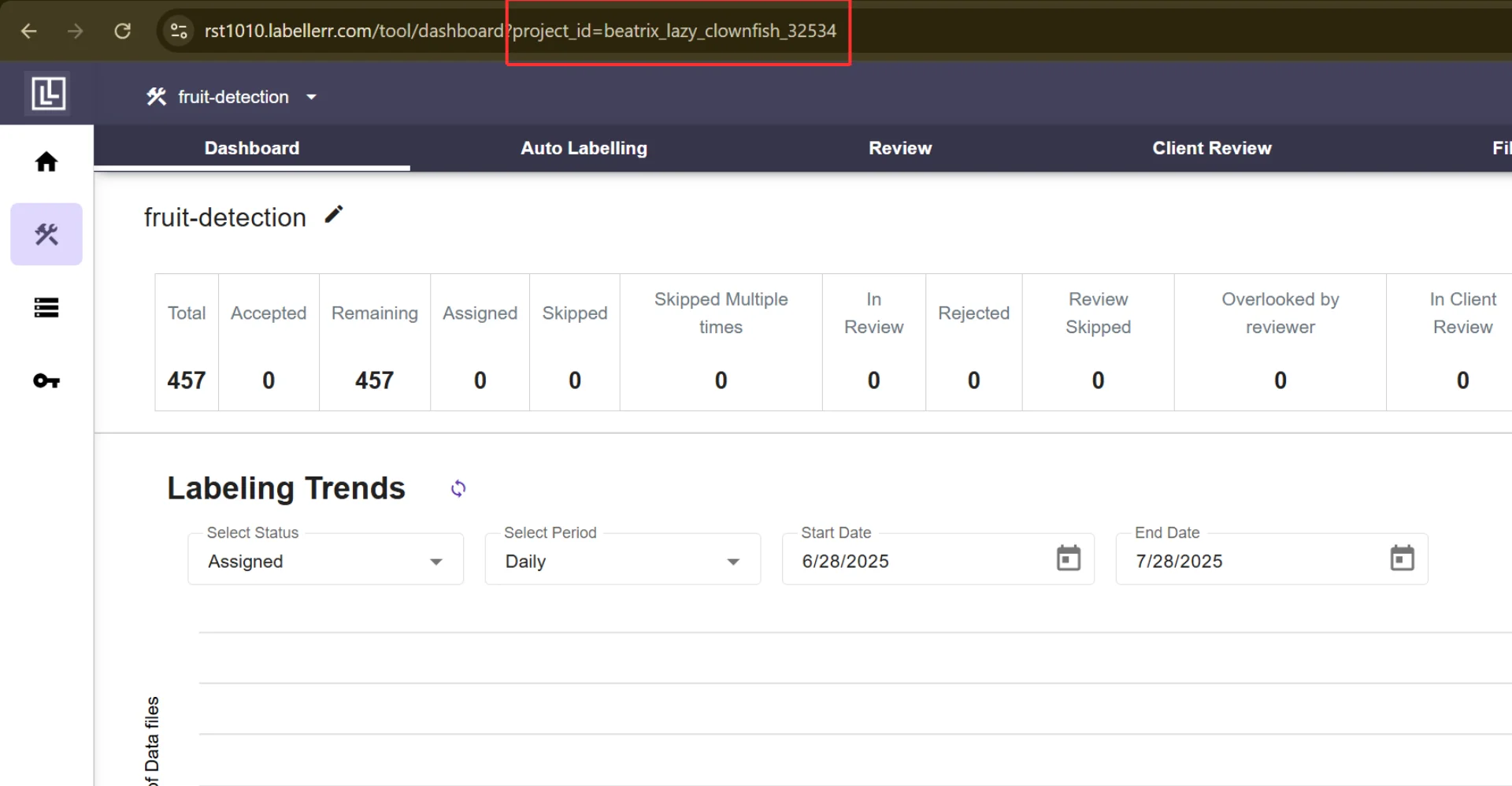
For further assistance contact [email protected]

