This guide would help the user grasp the concept of a workspace, how it works and what features does a workspace on Labellerr have to offer? Moreover, how to manage multiple workspaces?
Topics Covered
This guide covers workspace management in Labellerr:
- What Are Workspaces? - Understanding the centralized environment concept
- Workspace Structure - How workspaces organize projects and teams
- Access Control - Role-based permissions and user management
- Switching Workspaces - Managing multiple workspaces effectively
- User Permissions - Clearance levels and authorization management
Key Features
| Feature | Description |
|---|---|
| Role-based Access Control | Workspaces are configurated based on the level of access granted, meaning that a user is only able to access the content based on their authorization level (which can be changed anytime). For eg., if User A is working as an annotator, then he has access to only annotation. Access to review or export is restricted. |
| Flexible User Permissions | Labellerr allows more flexibility by allowing each user to be assigned a different level of clearance in individual projects under the same domain. For e.g. user A can be a ‘Super Admin’ for project A and an ‘Annotator’ for project B. |
| Real-time Updates | Changes show in real-time that reflect on all the screens of each user working on that workspace. This also allows users from different time zones to work with ease and stay aligned with the team. |
| Advanced Filtering & Tracking | It is also easy to Sort files and Track user activity on Labellerr. Sorting can be done throughout Labellerr using filtration options and statistical tracking (which also works in real-time) is always on display on the Dashboard. |
Switching Workspaces
The interactive UI of Labellerr is quick to grasp and easy to use. Workspaces can be accessed through the switch workspace screen on the top right corner of the dashboard.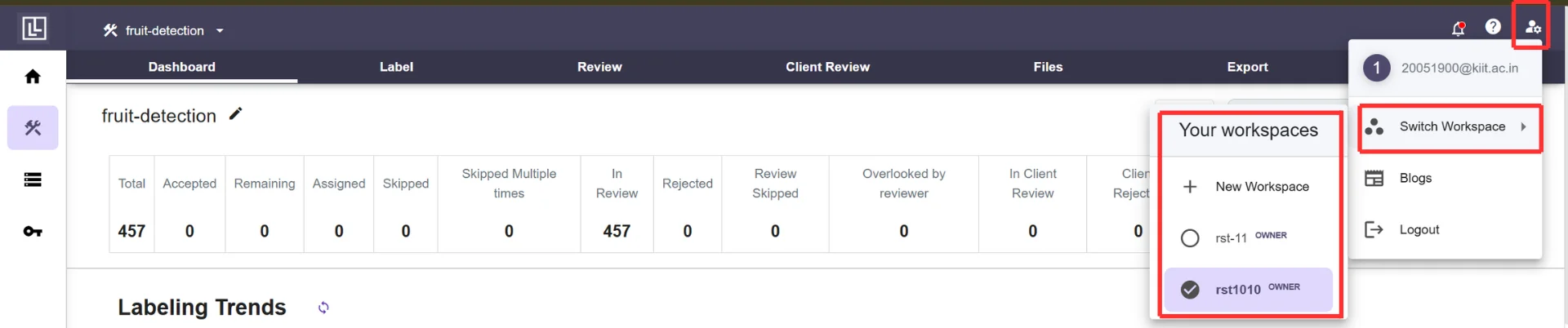
Any changes made to the level of clearance, files added, annotated, etc. are instantly visible on all screens in real-time.
Workspace Admins
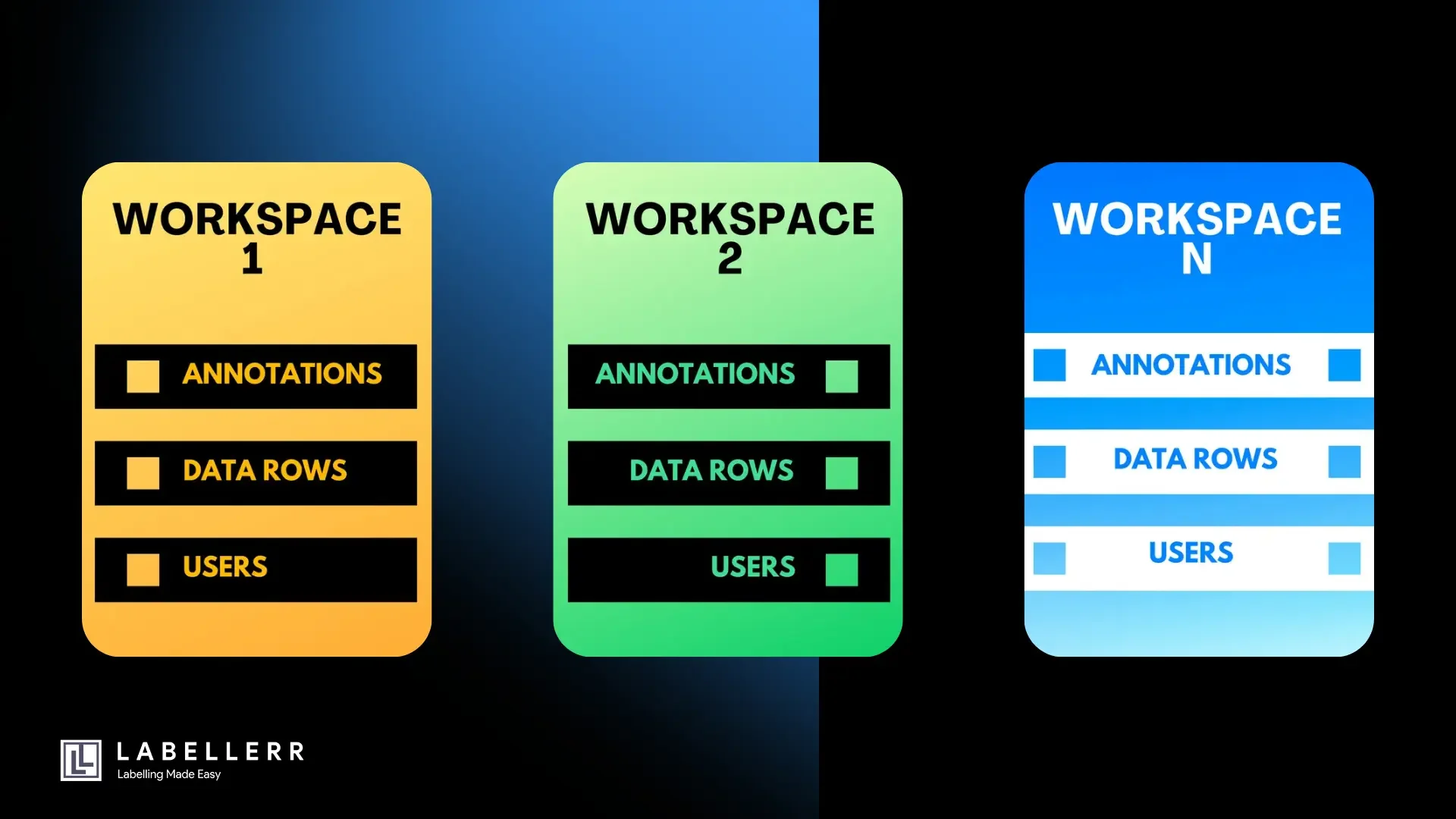
Workspace Outlook based on Clearance Level
The number of features and actions is restricted based on the clearance level of the user.Following is a list of roles that can be assigned to users across parallel workspaces.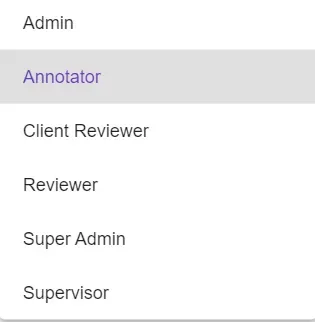
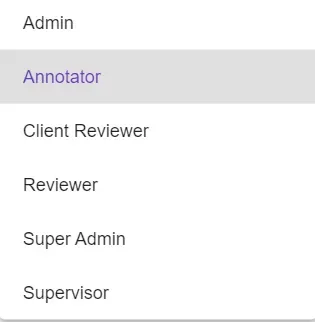
Learn More
- For more on how to change user clearance levels, check out the User Settings Guide
- To know more on what permissions or features each user authorization grants, visit the User Permissions page
For further assistance contact [email protected]

