To create a new job or view the status and details of past jobs, including attached model details and predictions, follow these steps:
- Go to ‘Settings’ on the dashboard and select ‘Autolabel Jobs’.
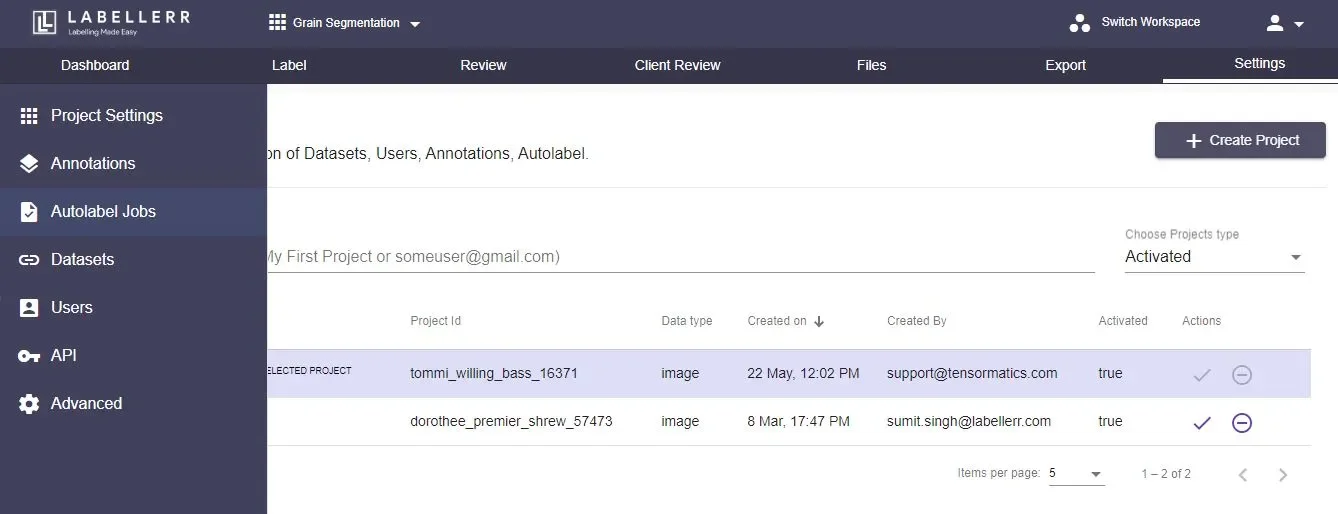
- You will see previously created jobs and their details. To create a new job, select ‘Create New Job’.
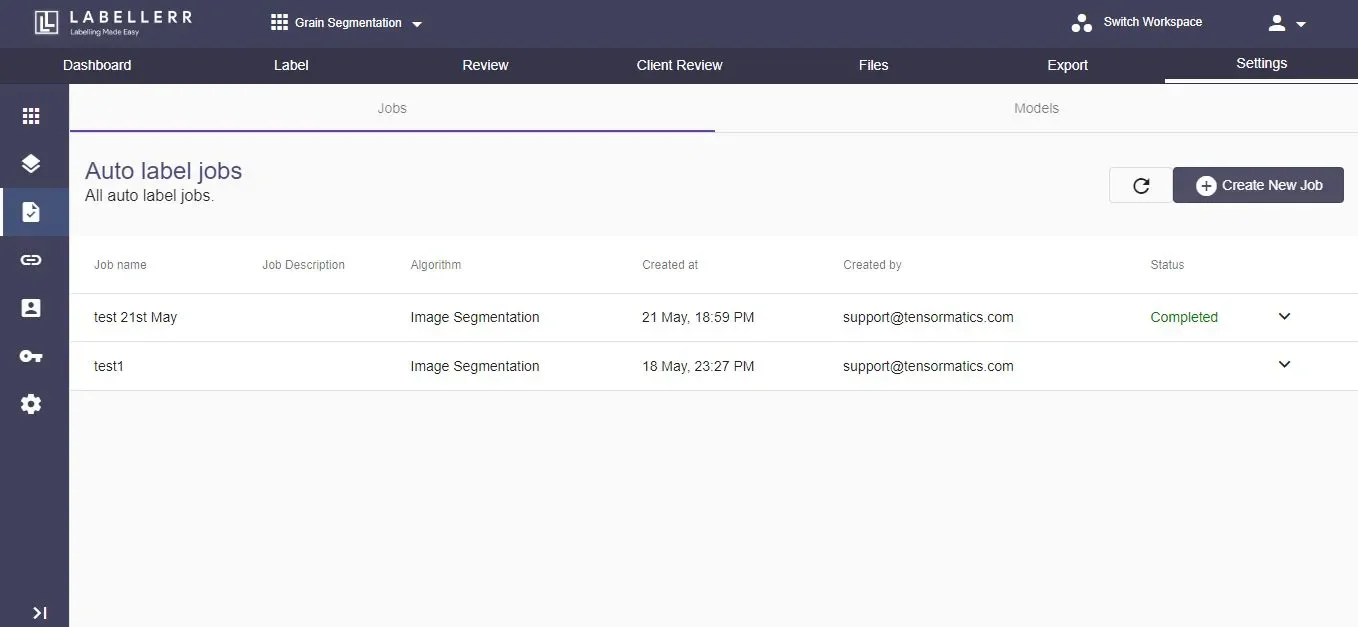
- First, select the use case, such as the type of annotation like bounding box, image segmentation, etc.
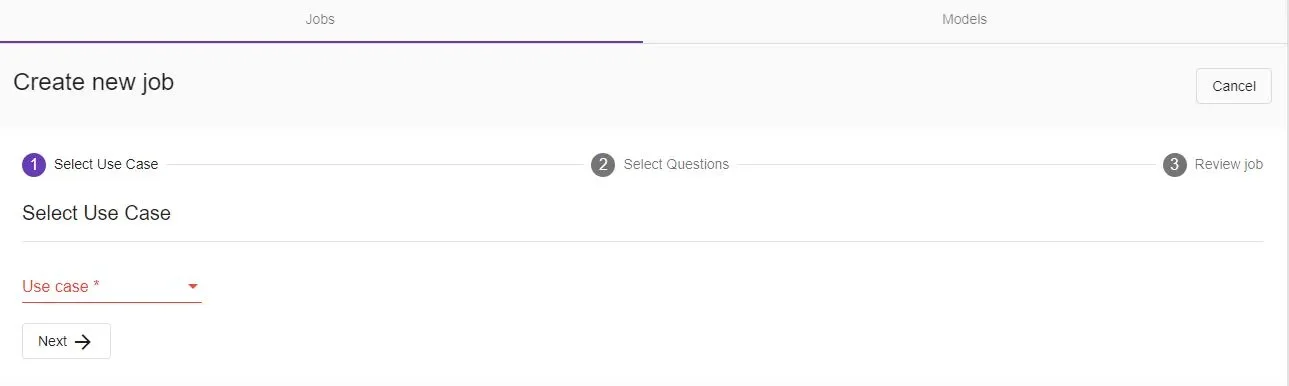
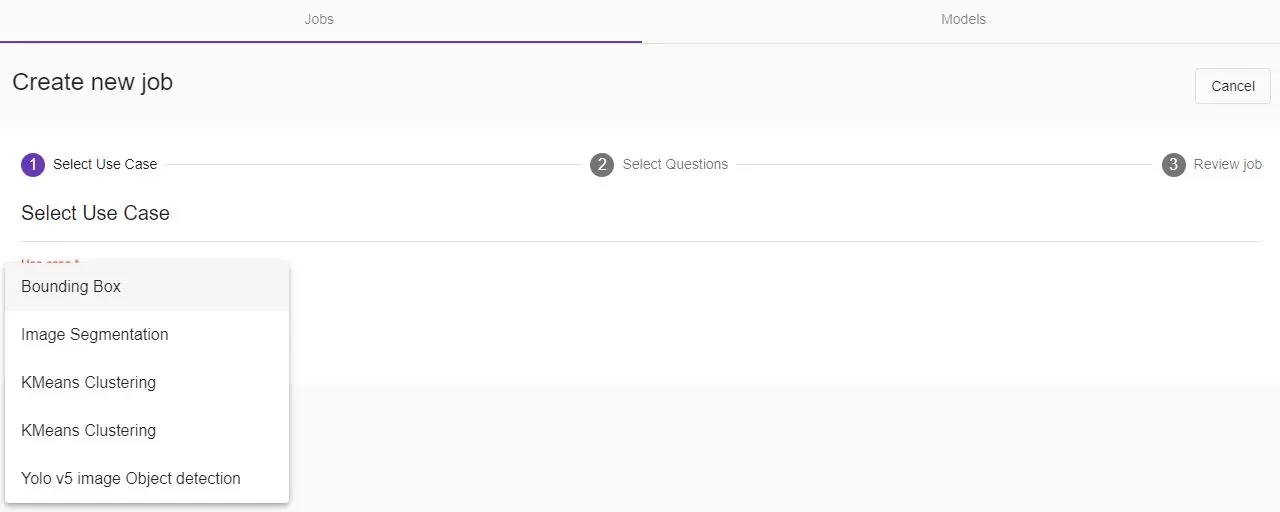
- Next, you can select current and previous batches/projects with labeled data.
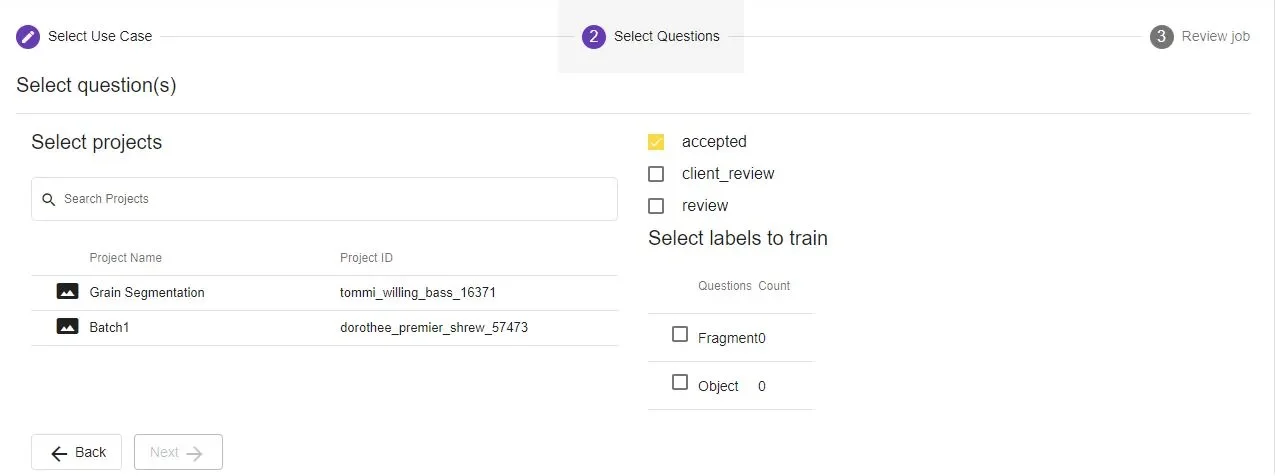
- Review the job details, enter the Job name and description, and specify the number of training hyperparameters (epochs) required to execute the job.
An epoch is when all the training data is used at once and is defined as the total number of iterations of all the training data in one cycle for training the machine learning model.
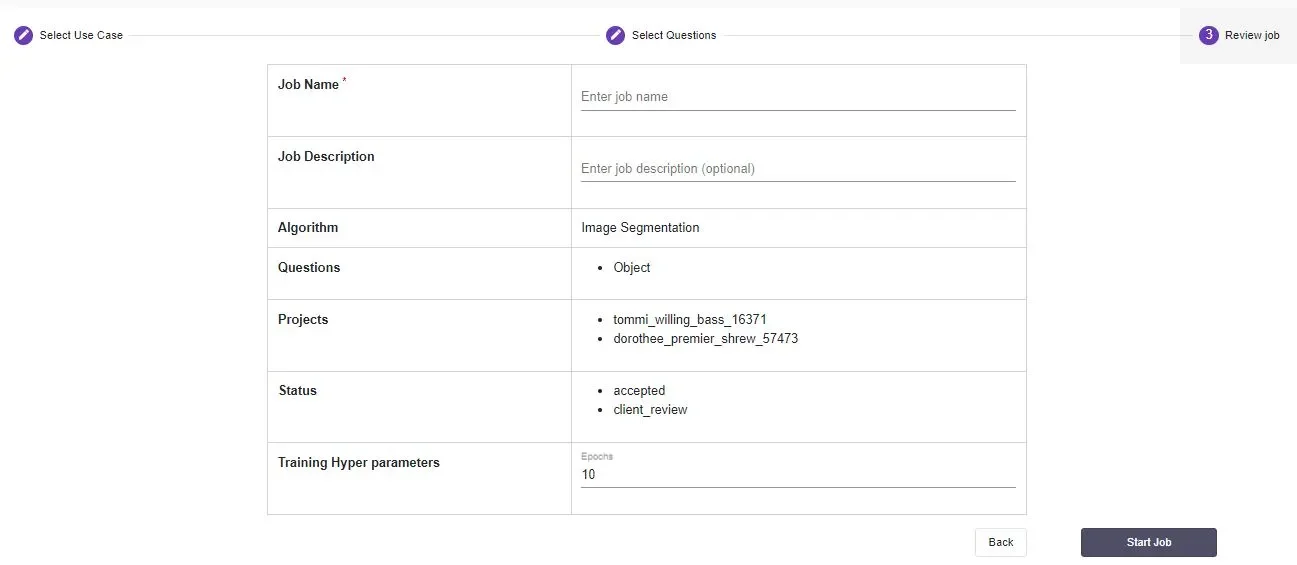
- Attach a model to the completed job in the ‘Models’ section to run autolabeling. You can view job details, metrics, and model attachment status here.
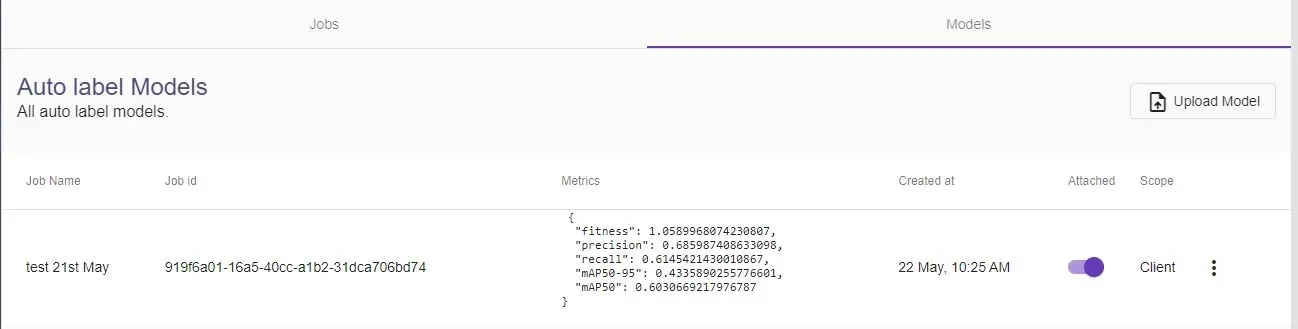
- Additional options are available by clicking the three-dot button. You have the option to detach the model from the job.
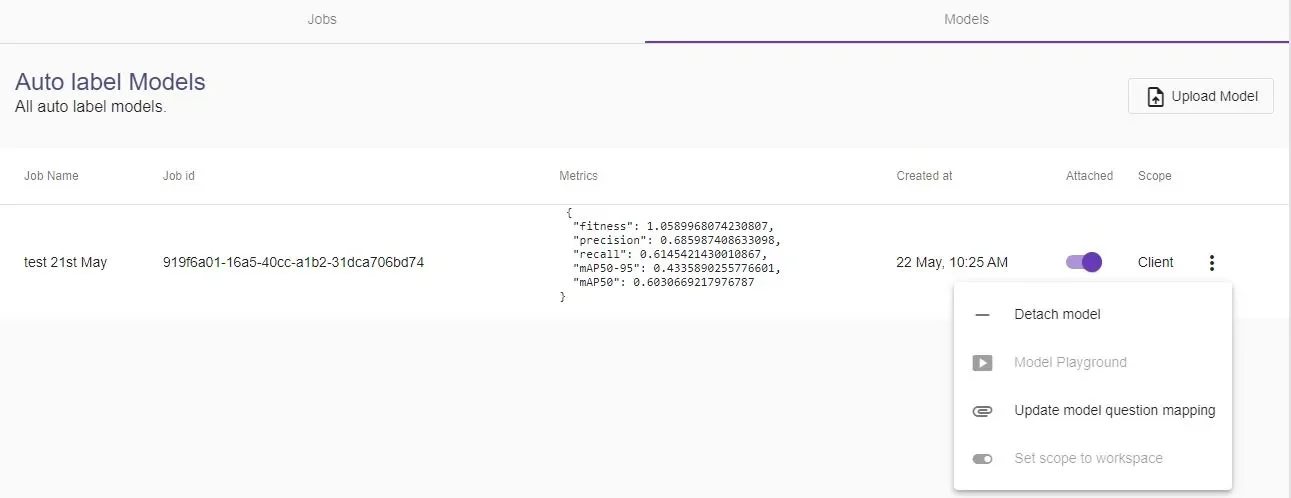
To run Autolabel and see the results on a set of files, follow these steps:
After completing this process, you can run autolabeling on individual files or on the entire dataset at once.- Go to the labeling screen by clicking ‘Label’ on the dashboard and select ‘Use Autolabel’.
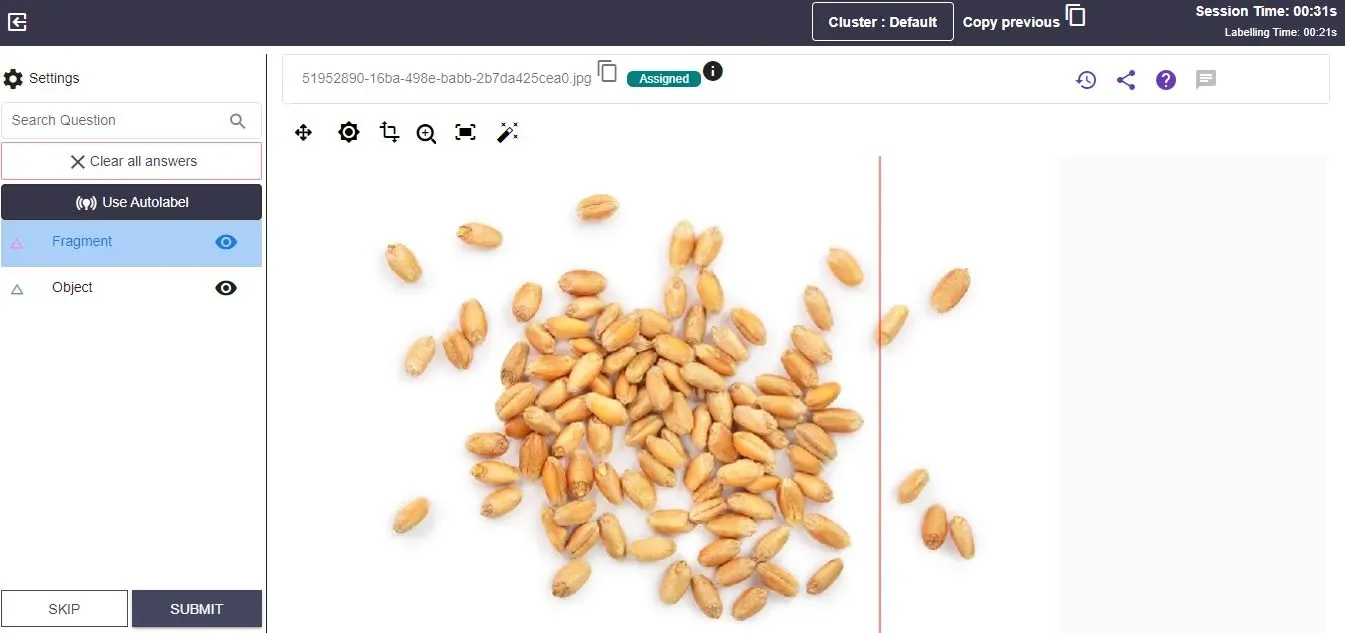
- The autolabel model details will be displayed in a popup. Click ‘Get Predictions’.
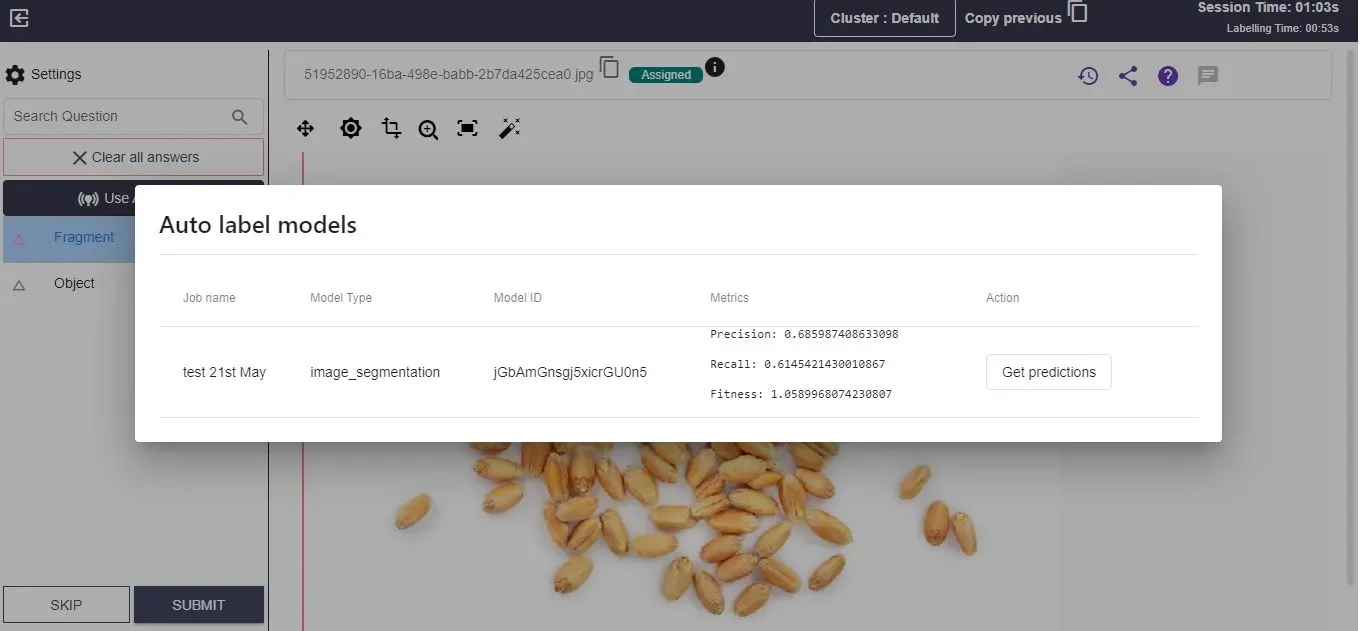
- Fetching labels will start, showing ‘fetching labels’ while in progress.
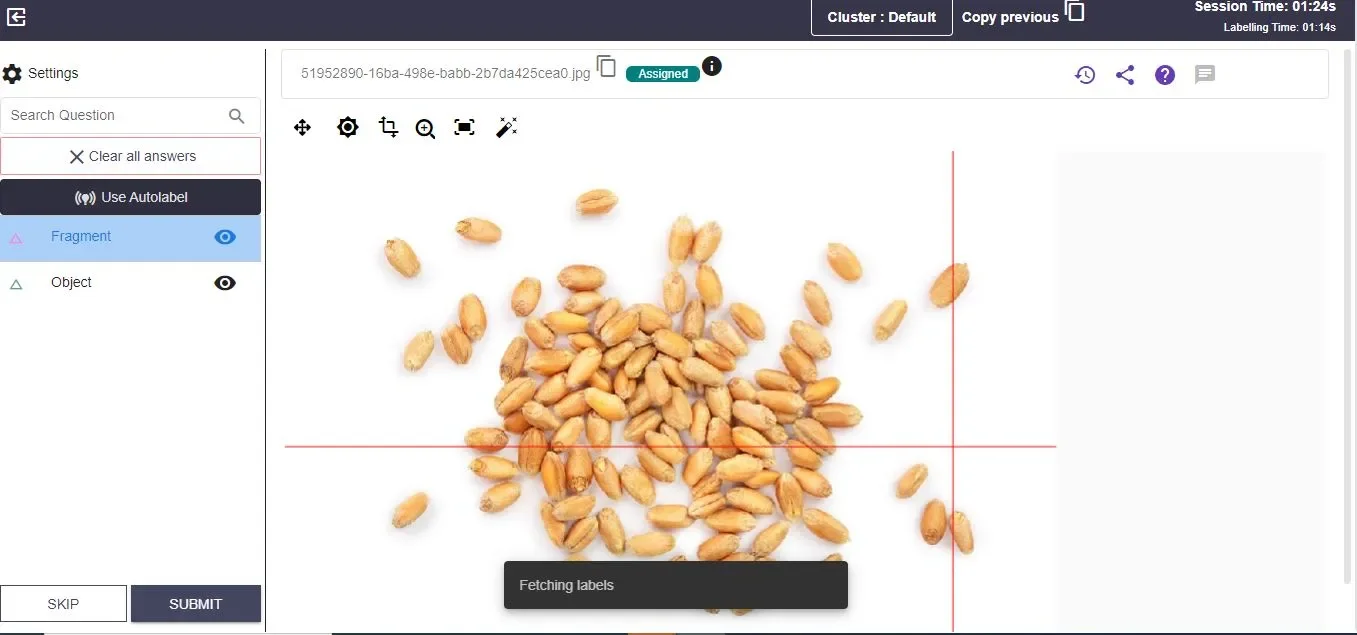
- After fetching, the results will be displayed on your screen, showing the labeled objects.
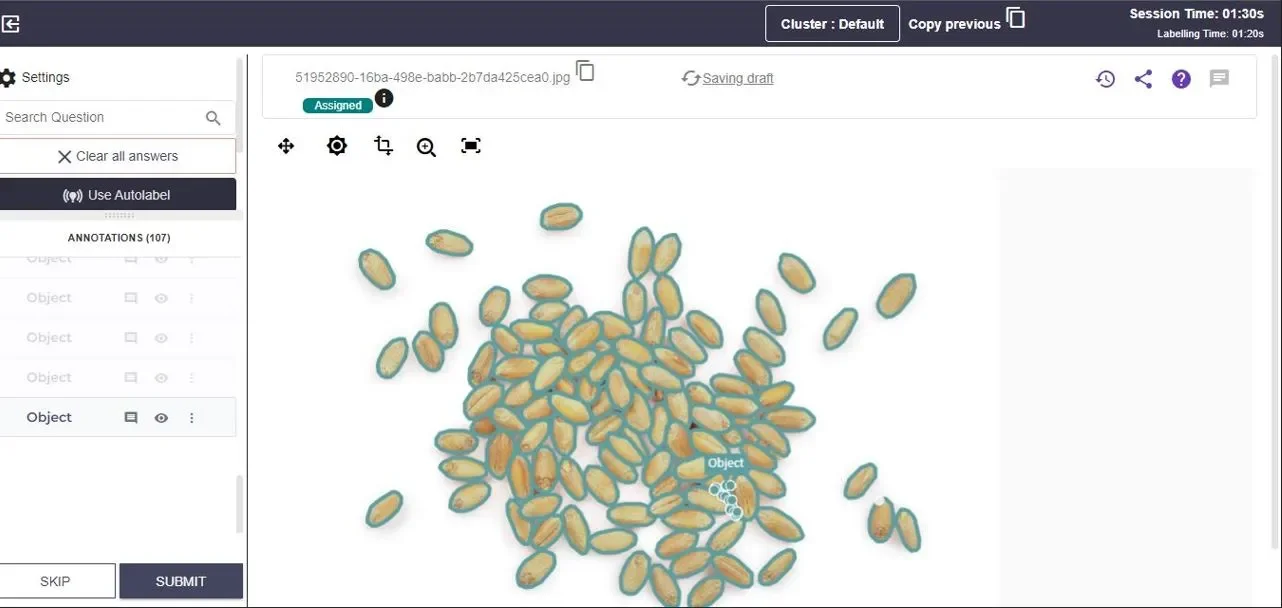
See the video tutorial.

