Managing Users
User settings allows you to add or delete new users and assign new roles and projects to existing annotator
1
Access User Settings
To access the user settings, click on the user icon from the settings list on the left.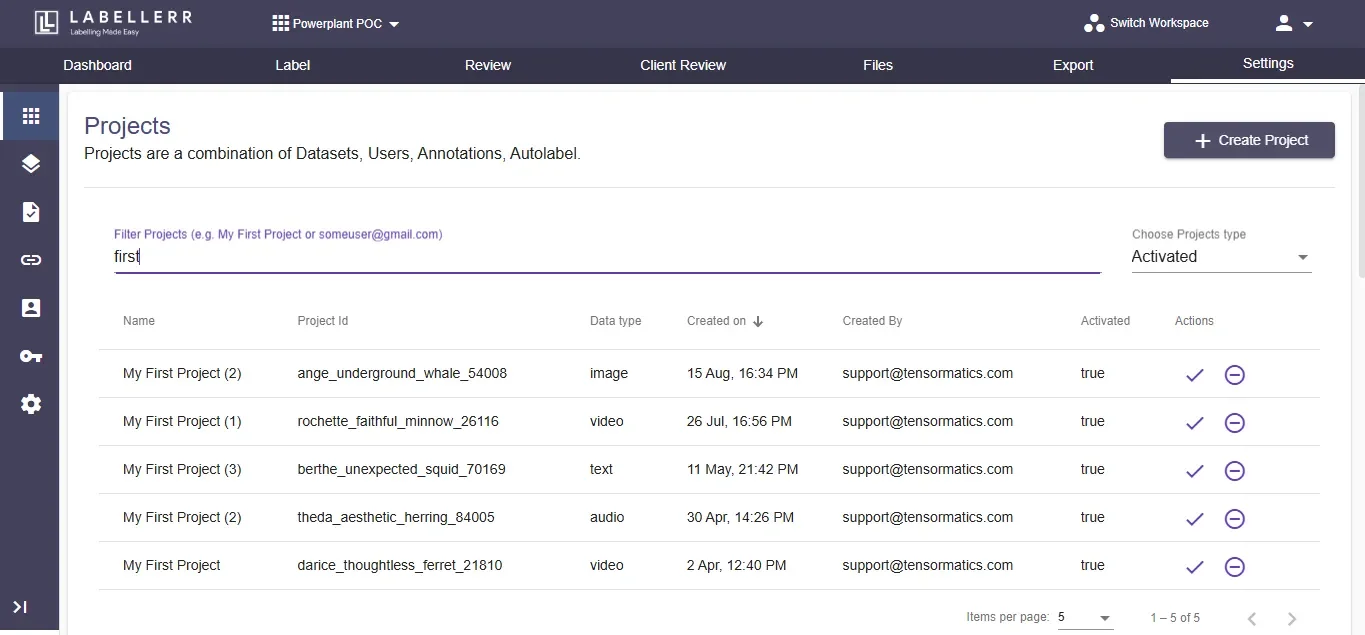
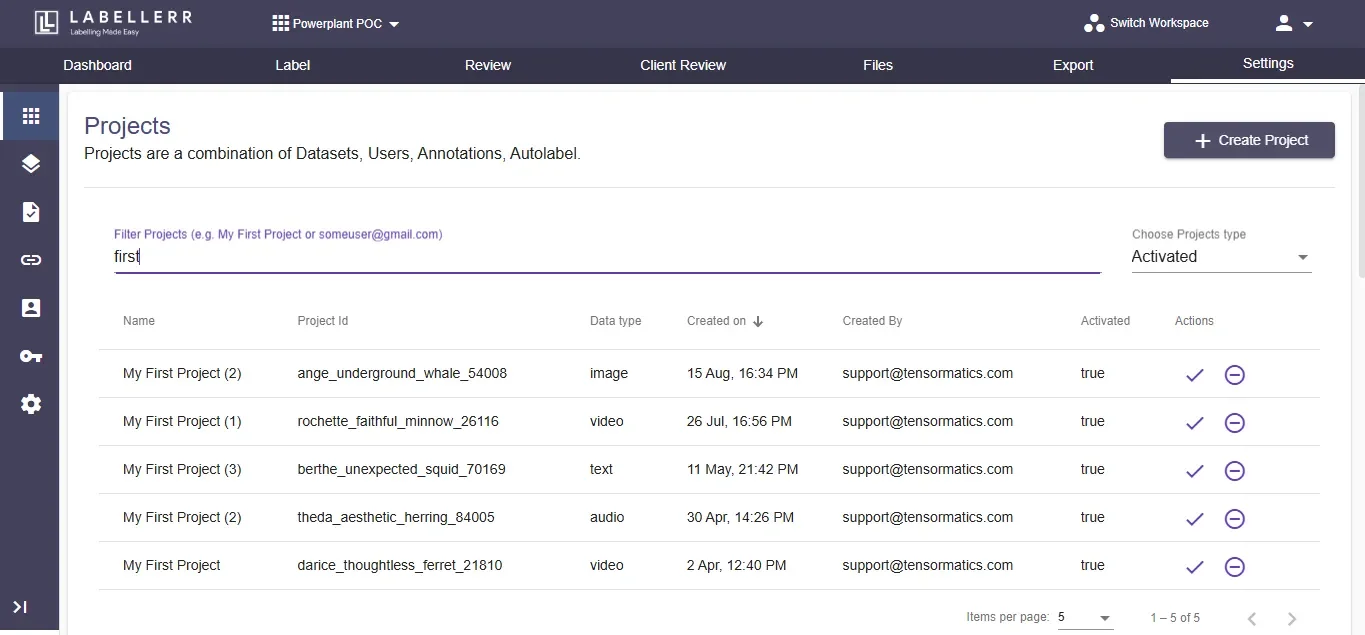
2
Click on Users Option
Click on Users Option.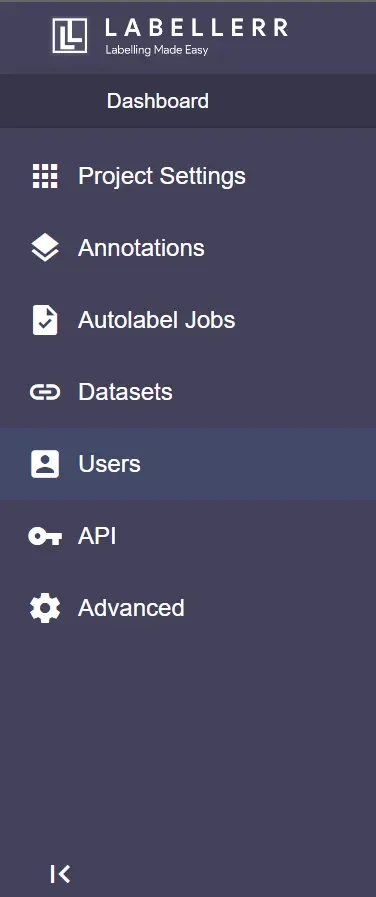
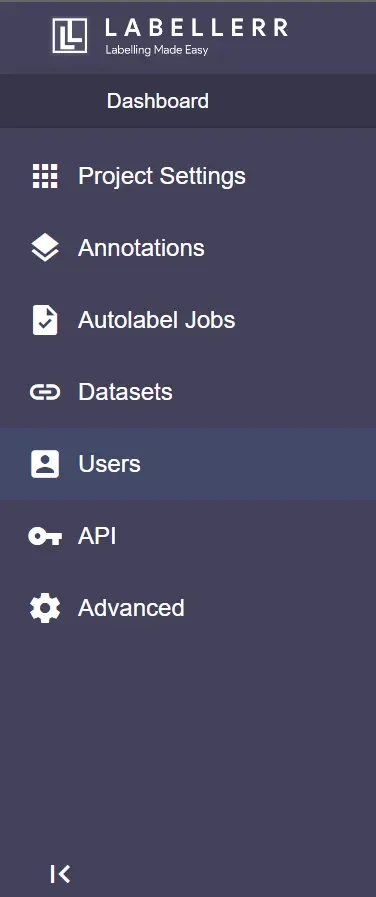
3
User Settings Screen
The User settings screen should appear which lets you manage users. The following screen shows the list of all users working on a domain. Display on-screen also shows the role and the last date of work for each user. Multiple actions can be taken henceforth.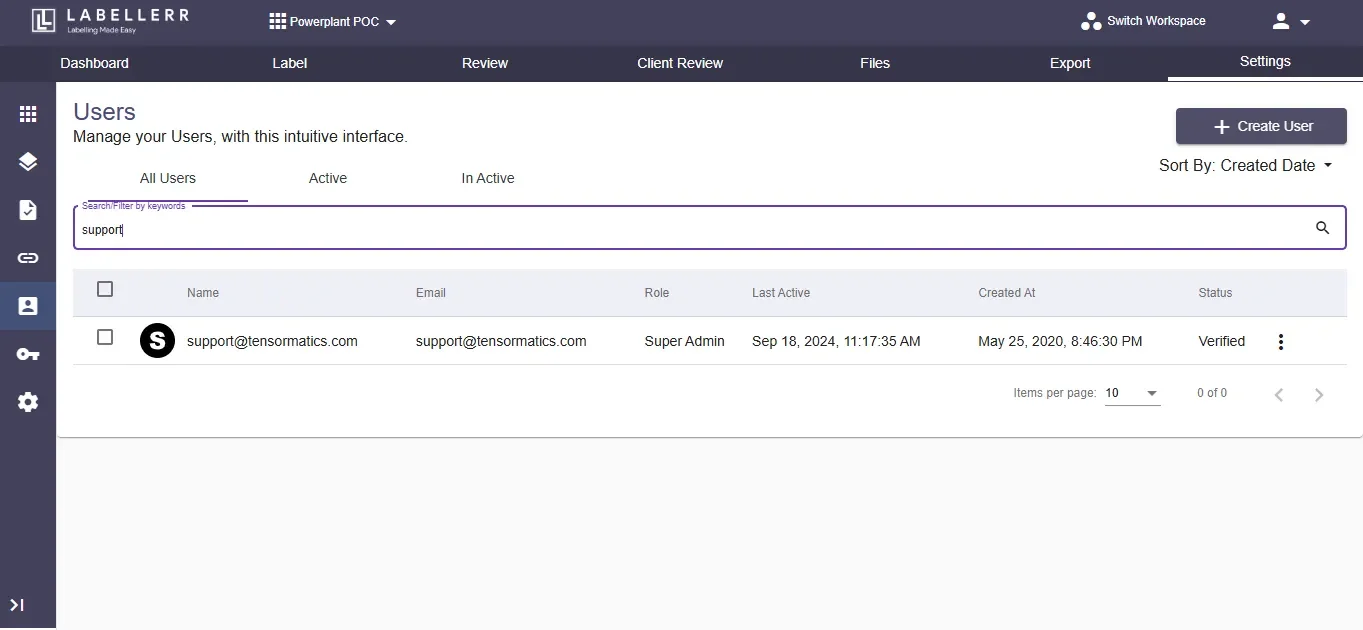
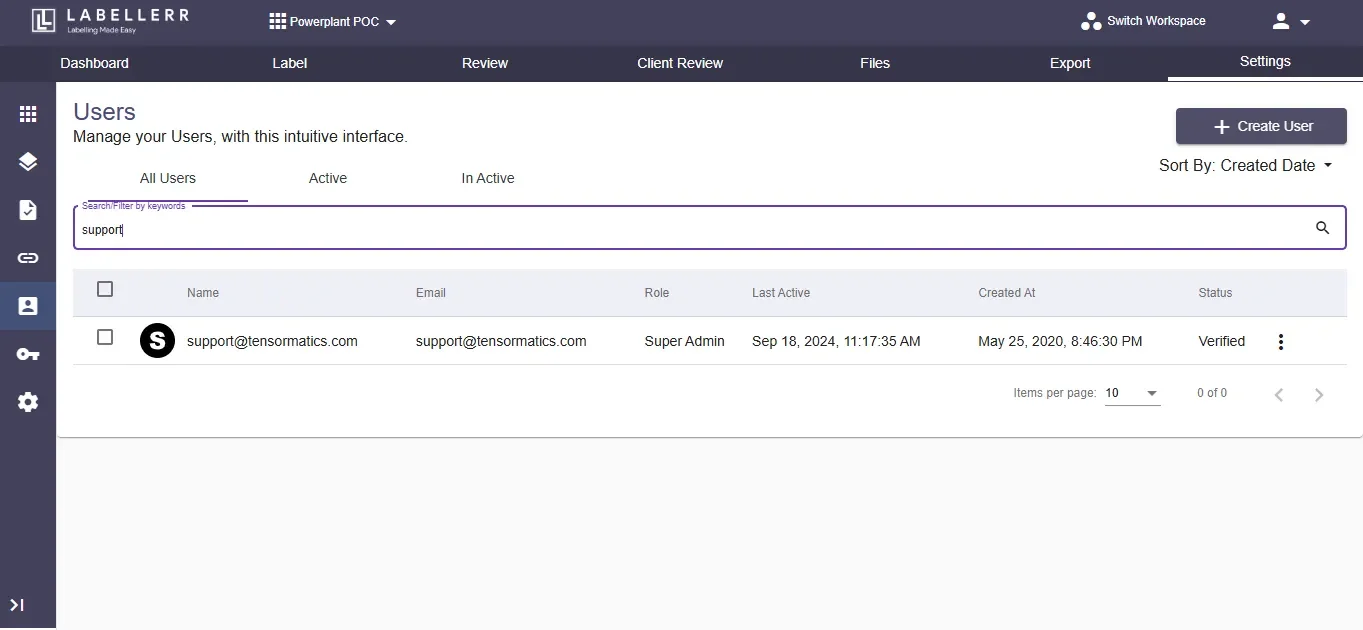
4
Search and Edit Users
The search option allows you to search for a user by name. The Edit option lets you edit user credentials, profile and assign or delete roles.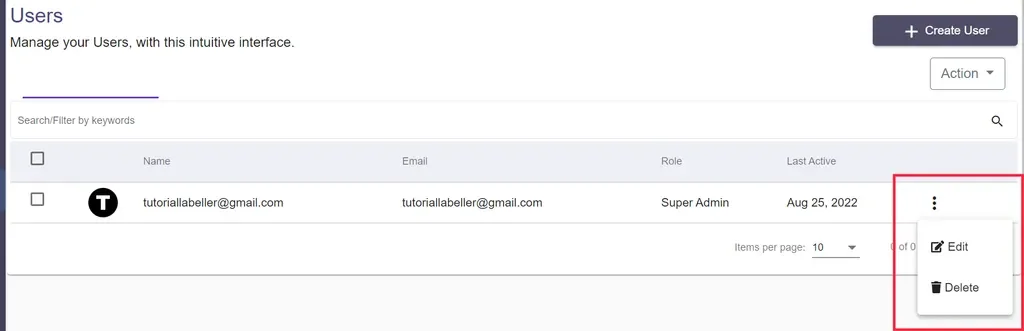
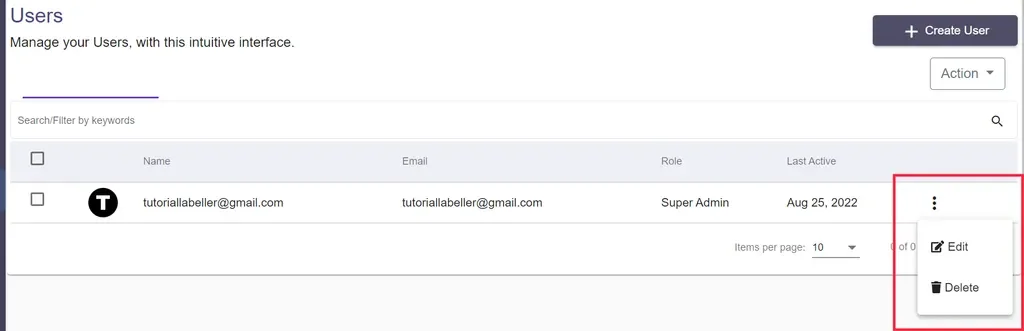
5
Add a New User
To add a new user, simply click on the create user option located on the top right corner.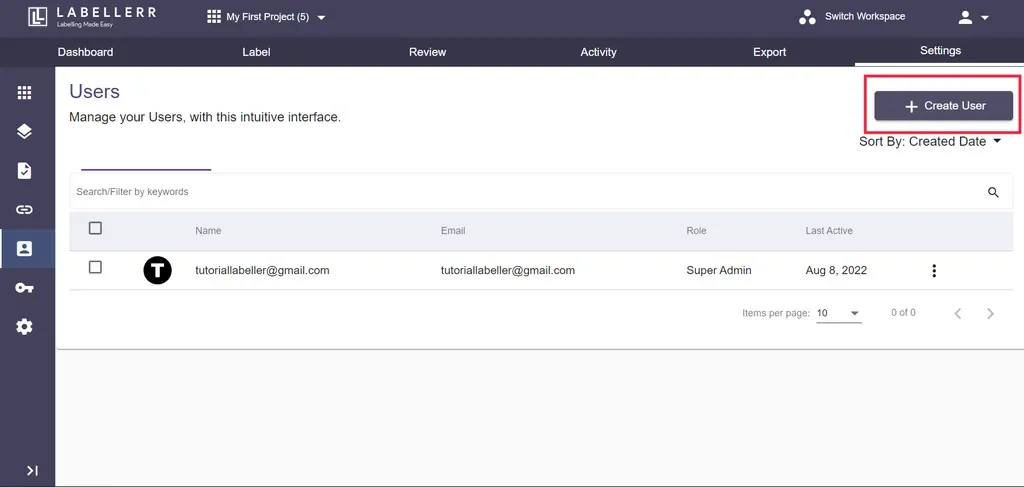 The following create user screen would appear.
The following create user screen would appear.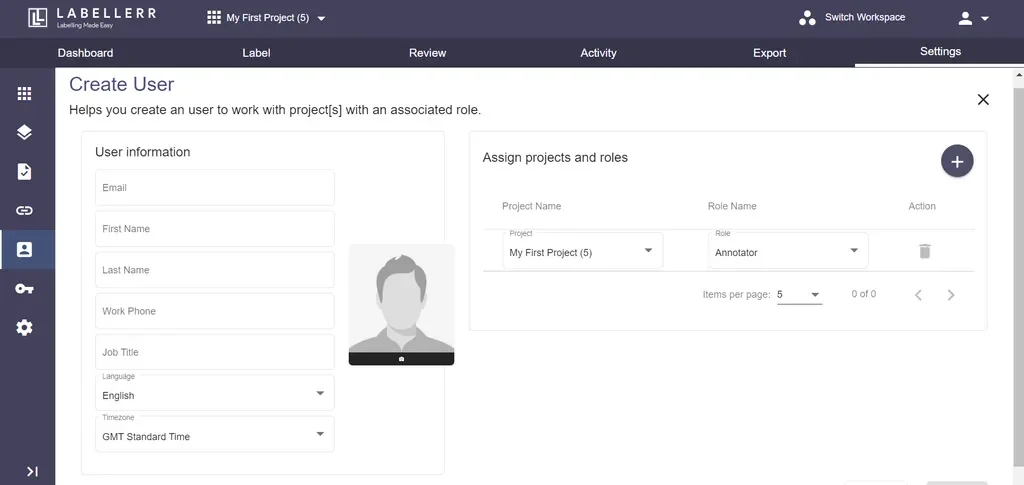
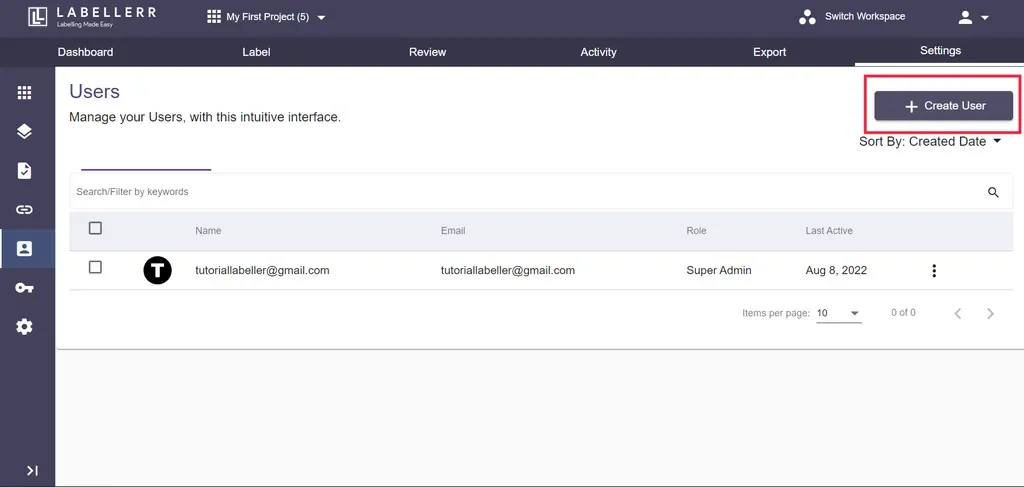
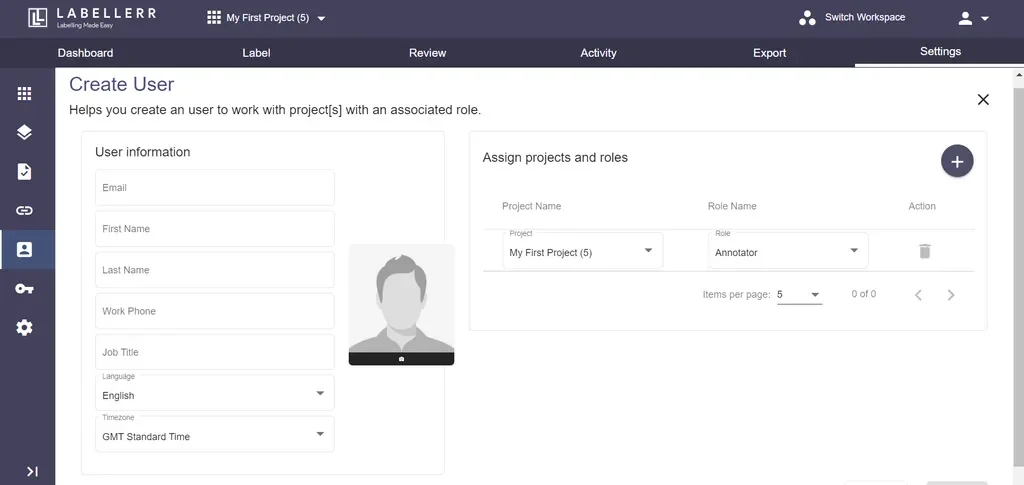
- On the left, basic user credentials are to be added. Email, First Name and Last name are mandatory fields.
- On the right, click on ‘+’ icon and then projects and roles can be assigned.

